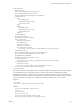5.5
Table Of Contents
- vCloud API Programming Guide
- Contents
- vCloud API Programming Guide
- About the VMware vCloud API
- Hello vCloud: A Simplified RESTful Workflow
- Exploring a Cloud
- Summary of vCloud API Browsing Requests
- Retrieve the Login URL and List of Supported API Versions
- Create a Login Session Using the Integrated Identity Provider
- Retrieve a List of Organizations Accessible to You
- Retrieve an Administrative View of a Cloud
- Retrieve a List of vSphere Platform Operations and Objects for a Cloud
- Provisioning an Organization
- Summary of vCloud API Provisioning Requests
- Upload an OVF Package to Create a vApp Template
- Download a vApp or vApp Template as OVF
- Upload a Media Image
- Download a Media Image
- Capturing and Importing vApps
- Managing Catalog Items
- Creating and Using Independent Disks
- View or Change the Owner of an Object
- Controlling Access to vApps and Catalogs
- Deploying and Operating vApps
- Summary of vCloud API vApp and Virtual Machine Operations Requests
- Create a vApp From a Template
- Create a vApp From an OVF Package
- Compose a vApp From Existing Virtual Machines
- Recompose a vApp to Add or Remove Virtual Machines
- Clone a vApp
- Capture a vApp as a Template
- Update vApp Access Controls
- Provide User Input Requested by a Virtual Machine
- Attach or Detach an Independent Disk
- Creating and Using vApp Snapshots
- Operate a vApp
- Configuring vApps and Virtual Machines
- Retrieve the Configuration Links for a vApp
- Retrieve the Configuration Links for a Virtual Machine
- Update Multiple Sections of a Virtual Machine
- Retrieve or Update a Modifiable Section
- Update a vApp Network Configuration
- Update the NetworkConnectionSection of a Virtual Machine
- Retrieve or Modify the CPU Configuration of a Virtual Machine
- Retrieve or Modify the GuestCustomizationSection of a Virtual Machine
- Retrieve or Modify ProductSection Elements
- Retrieve or Modify Groups of Related Sections in a Virtual Machine
- Retrieve or Modify the Hard Disk Configuration of a Virtual Machine
- Update the Storage Profile for a Virtual Machine
- Creating and Managing Organizations
- Summary of Administrative Requests
- Administrator Credentials and Privileges
- Organization Administration
- VDC Administration
- Network Administration
- Catalog Administration
- User and Group Administration
- Working With Roles and Rights
- Managing and Monitoring a Cloud
- Summary of System Administration Requests
- Retrieve or Update System Settings
- Attach a vCenter Server
- Finding Available vCenter Resources
- Create a Provider VDC
- Create an External Network
- Create a Network Pool
- Import a Virtual Machine from vCenter
- Relocate a Virtual Machine to a Different Datastore
- Truststore and Keytab Maintenance
- Retrieve the vSphere URL of an Object
- Working With Object Metadata
- Using the Query Service
- Configuring and Using Blocking Tasks and Notifications
- vCloud Director Extension Services
- XML Representations in the vCloud API
- Index
3 Create an UpdateVdcStorageProfiles request body that specifies the details of the update.
To add a storage profile:
a Select a storage profile from the Provider VDC referenced in the ProviderVdcReference element of
the VDC you are updating.
The storage profile must not be listed in the VdcStorageProfiles element of the VDC you are
updating.
b Include an AddStorageProfile element in the UpdateVdcStorageProfiles request body.
The AddStorageProfile element must specify values for Units, Limit, and Default, and must
include a reference to the Provider VDC storage profile on which it is based. You can add multiple
storage profiles in a single request. Only one of them can specify Default as true. If any
AddStorageProfile element specifies Default as true, that storage profile becomes the new default
storage profile for the VDC.
To remove a storage profile:
a Examine the VdcStorageProfiles element and find the profile to remove.
b Verify that it is not the default storage profile for the VDC, and that no virtual machines are using
it.
You can use the adminVm query and filter on the storageProfileName attribute to list all storage
profiles that are in use.
c Create an UpdateVdcStorageProfiles element that contains a DeleteStorageProfile element for
each storage profile to remove.
4 POST the UpdateVdcStorageProfiles element to the VDC's vdcStorageProfiles link.
Example: Update VDC Storage Profiles
This request adds a storage profile to the VDC created in “Example: Create an Organization VDC,” on
page 162. The new storage profile is one of the profiles available from the Provider VDC that backs this
organization VDC.
One way to retrieve a list of all the Provider VDC storage profiles available from a specific Provider VDC is
to use the query service. This query applies a filter that selects only those storage profiles available from the
Provider VDC that backs the organization VDC created in “Example: Create an Organization VDC,” on
page 162.
GET https://vcloud.example.com/api/query?type=providerVdcStorageProfile&format=references
&filter=providerVdc==https://vcloud.example.com/api/admin/providervdc/35
The response might look something like this:
<?xml version="1.0" encoding="UTF-8"?>
<ProviderVdcStorageProfileReferences .../>
...
<ProviderVdcStorageProfileReference
type="application/vnd.vmware.admin.pvdcStorageProfile+xml"
name="Gold"
id="urn:vcloud:providervdcstorageprofile:101"
href="https://vcloud.example.com/api/admin/pvdcStorageProfile/101" />
<ProviderVdcStorageProfileReference
type="application/vnd.vmware.admin.pvdcStorageProfile+xml"
name="Silver"
Chapter 6 Creating and Managing Organizations
VMware, Inc. 167