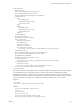5.5
Table Of Contents
- vCloud API Programming Guide
- Contents
- vCloud API Programming Guide
- About the VMware vCloud API
- Hello vCloud: A Simplified RESTful Workflow
- Exploring a Cloud
- Summary of vCloud API Browsing Requests
- Retrieve the Login URL and List of Supported API Versions
- Create a Login Session Using the Integrated Identity Provider
- Retrieve a List of Organizations Accessible to You
- Retrieve an Administrative View of a Cloud
- Retrieve a List of vSphere Platform Operations and Objects for a Cloud
- Provisioning an Organization
- Summary of vCloud API Provisioning Requests
- Upload an OVF Package to Create a vApp Template
- Download a vApp or vApp Template as OVF
- Upload a Media Image
- Download a Media Image
- Capturing and Importing vApps
- Managing Catalog Items
- Creating and Using Independent Disks
- View or Change the Owner of an Object
- Controlling Access to vApps and Catalogs
- Deploying and Operating vApps
- Summary of vCloud API vApp and Virtual Machine Operations Requests
- Create a vApp From a Template
- Create a vApp From an OVF Package
- Compose a vApp From Existing Virtual Machines
- Recompose a vApp to Add or Remove Virtual Machines
- Clone a vApp
- Capture a vApp as a Template
- Update vApp Access Controls
- Provide User Input Requested by a Virtual Machine
- Attach or Detach an Independent Disk
- Creating and Using vApp Snapshots
- Operate a vApp
- Configuring vApps and Virtual Machines
- Retrieve the Configuration Links for a vApp
- Retrieve the Configuration Links for a Virtual Machine
- Update Multiple Sections of a Virtual Machine
- Retrieve or Update a Modifiable Section
- Update a vApp Network Configuration
- Update the NetworkConnectionSection of a Virtual Machine
- Retrieve or Modify the CPU Configuration of a Virtual Machine
- Retrieve or Modify the GuestCustomizationSection of a Virtual Machine
- Retrieve or Modify ProductSection Elements
- Retrieve or Modify Groups of Related Sections in a Virtual Machine
- Retrieve or Modify the Hard Disk Configuration of a Virtual Machine
- Update the Storage Profile for a Virtual Machine
- Creating and Managing Organizations
- Summary of Administrative Requests
- Administrator Credentials and Privileges
- Organization Administration
- VDC Administration
- Network Administration
- Catalog Administration
- User and Group Administration
- Working With Roles and Rights
- Managing and Monitoring a Cloud
- Summary of System Administration Requests
- Retrieve or Update System Settings
- Attach a vCenter Server
- Finding Available vCenter Resources
- Create a Provider VDC
- Create an External Network
- Create a Network Pool
- Import a Virtual Machine from vCenter
- Relocate a Virtual Machine to a Different Datastore
- Truststore and Keytab Maintenance
- Retrieve the vSphere URL of an Object
- Working With Object Metadata
- Using the Query Service
- Configuring and Using Blocking Tasks and Notifications
- vCloud Director Extension Services
- XML Representations in the vCloud API
- Index
href="https://vcloud.example.com/api/admin/vdc/44/vdcStorageProfiles" />
...
<ResourceEntities />
<AvailableNetworks />
...
<VdcStorageProfiles>
<VdcStorageProfile
type="application/vnd.vmware.admin.vdcStorageProfile+xml"
name="Silver"
href="https://vcloud.example.com/api/admin/vdcStorageProfile/158" />
</VdcStorageProfiles>
...
</AdminVdc>
Update Organization VDC Storage Profiles
A system administrator can update the storage profiles that are available in an organization VDC. You can
add new storage profiles and remove unused storage profiles.
An organization VDC storage profile allocates a subset of the storage available in a Provider VDC storage
profile for use by vApp templates, virtual machines, and media objects in the organization VDC. For each
organization VDC storage profile you create, you must specify a storage limit, which cannot exceed the
storage available in the Provider VDC storage profile (the value of CapacityTotal–CapacityUsed in the
ProviderVdcStorageProfile). When you update organization VDC storage profiles, you can change the
default storage profile and modify the limits on existing storage profiles.
NOTE Storage profiles are represented as Storage Policies in the vCloud Director Web console.
Prerequisites
Verify that you are logged in to the vCloud API as a system administrator.
Procedure
1 Retrieve the XML representation of the VDC in the admin view.
Use a request like this one:
GET https://vcloud.example.com/api/admin/vdc/44
2 Examine the AdminVdc element to find the vdcStorageProfiles link, VdcStorageProfiles element, and
ProviderVdcReference element it contains.
The vdcStorageProfiles link has the following form:
<Link
rel="edit"
type="application/vnd.vmware.admin.updateVdcStorageProfiles+xml"
href="https://vcloud.example.com/api/admin/vdc/44/vdcStorageProfiles" />
vCloud API Programming Guide
166 VMware, Inc.