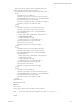5.5
Table Of Contents
- vCloud API Programming Guide
- Contents
- vCloud API Programming Guide
- About the VMware vCloud API
- Hello vCloud: A Simplified RESTful Workflow
- Exploring a Cloud
- Summary of vCloud API Browsing Requests
- Retrieve the Login URL and List of Supported API Versions
- Create a Login Session Using the Integrated Identity Provider
- Retrieve a List of Organizations Accessible to You
- Retrieve an Administrative View of a Cloud
- Retrieve a List of vSphere Platform Operations and Objects for a Cloud
- Provisioning an Organization
- Summary of vCloud API Provisioning Requests
- Upload an OVF Package to Create a vApp Template
- Download a vApp or vApp Template as OVF
- Upload a Media Image
- Download a Media Image
- Capturing and Importing vApps
- Managing Catalog Items
- Creating and Using Independent Disks
- View or Change the Owner of an Object
- Controlling Access to vApps and Catalogs
- Deploying and Operating vApps
- Summary of vCloud API vApp and Virtual Machine Operations Requests
- Create a vApp From a Template
- Create a vApp From an OVF Package
- Compose a vApp From Existing Virtual Machines
- Recompose a vApp to Add or Remove Virtual Machines
- Clone a vApp
- Capture a vApp as a Template
- Update vApp Access Controls
- Provide User Input Requested by a Virtual Machine
- Attach or Detach an Independent Disk
- Creating and Using vApp Snapshots
- Operate a vApp
- Configuring vApps and Virtual Machines
- Retrieve the Configuration Links for a vApp
- Retrieve the Configuration Links for a Virtual Machine
- Update Multiple Sections of a Virtual Machine
- Retrieve or Update a Modifiable Section
- Update a vApp Network Configuration
- Update the NetworkConnectionSection of a Virtual Machine
- Retrieve or Modify the CPU Configuration of a Virtual Machine
- Retrieve or Modify the GuestCustomizationSection of a Virtual Machine
- Retrieve or Modify ProductSection Elements
- Retrieve or Modify Groups of Related Sections in a Virtual Machine
- Retrieve or Modify the Hard Disk Configuration of a Virtual Machine
- Update the Storage Profile for a Virtual Machine
- Creating and Managing Organizations
- Summary of Administrative Requests
- Administrator Credentials and Privileges
- Organization Administration
- VDC Administration
- Network Administration
- Catalog Administration
- User and Group Administration
- Working With Roles and Rights
- Managing and Monitoring a Cloud
- Summary of System Administration Requests
- Retrieve or Update System Settings
- Attach a vCenter Server
- Finding Available vCenter Resources
- Create a Provider VDC
- Create an External Network
- Create a Network Pool
- Import a Virtual Machine from vCenter
- Relocate a Virtual Machine to a Different Datastore
- Truststore and Keytab Maintenance
- Retrieve the vSphere URL of an Object
- Working With Object Metadata
- Using the Query Service
- Configuring and Using Blocking Tasks and Notifications
- vCloud Director Extension Services
- XML Representations in the vCloud API
- Index
Update the Storage Profile for a Virtual Machine
You can update a Vm to revalidate the storage profile it uses or specify a different storage profile.
Revalidation of a virtual machine's current storage profile is required whenever the datastore that supports
the virtual machine changes.
Every Vm element includes a StorageProfile element. The value of the href attribute of that element is a
reference to the virtual machine's storage profile. The initial value of this attribute is inherited from the VDC
that contains it unless you specify the value when the virtual machine is created. To change the value, you
must update the entire Vm element that contains it.
NOTE When the system administrator changes the datastore that stores a virtual machine, you must update
the Vm element as shown in “Example: Update the Storage Profile for a Virtual Machine,” on page 146, but
leave the href of the current StorageProfile unchanged. This action, which replaces the deprecated
relocate action, forces revalidation of the existing storage profile. If the current datastore is disabled or no
longer supports the specified storage profile, the system relocates the virtual machine to a datastore that
supports the referenced storage profile.
Prerequisites
Verify that you are logged in to the vCloud API as an administrator or vApp Author.
Procedure
1 Retrieve the Vm element.
Make a GET request to the URL in the value of the href attribute of the Vm.
2 Modify the retrieved Vm to change the StorageProfile reference.
Modified sections must contain all required elements, even if you are not changing their values.
Because optional elements revert to default values if they are omitted or empty, it is a best practice to
include optional elements in updates. Link elements and href attributes from responses do not need to
be included in modified sections. Some elements and attributes might be read-only. See the schema
reference for details.
3 Update the Vm with your modifications.
a Find the Link element in the Vm where rel="edit".
b Make a PUT request to the URL in that link's href attribute value, and supply the modified Vm as
the request body.
The response to this request is a Task element that tracks the relocation of the virtual machine to a
datastore in the new storage profile. When the task is complete, the virtual machine has been relocated.
Example: Update the Storage Profile for a Virtual Machine
This example shows a Vm element containing a StorageProfile. The actual update operation requires the
entire Vm element, including the StorageProfile, in the request body. Only a small part of the element
appears in this example.
Request:
PUT https://vcloud.example.com/api/vApp/vm-4
Content-type: application/vnd.vmware.vcloud.vm+xml
...
<?xml version="1.0" encoding="UTF-8"?>
<Vm ...>
...
<StorageProfile
vCloud API Programming Guide
146 VMware, Inc.