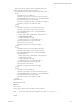5.5
Table Of Contents
- vCloud API Programming Guide
- Contents
- vCloud API Programming Guide
- About the VMware vCloud API
- Hello vCloud: A Simplified RESTful Workflow
- Exploring a Cloud
- Summary of vCloud API Browsing Requests
- Retrieve the Login URL and List of Supported API Versions
- Create a Login Session Using the Integrated Identity Provider
- Retrieve a List of Organizations Accessible to You
- Retrieve an Administrative View of a Cloud
- Retrieve a List of vSphere Platform Operations and Objects for a Cloud
- Provisioning an Organization
- Summary of vCloud API Provisioning Requests
- Upload an OVF Package to Create a vApp Template
- Download a vApp or vApp Template as OVF
- Upload a Media Image
- Download a Media Image
- Capturing and Importing vApps
- Managing Catalog Items
- Creating and Using Independent Disks
- View or Change the Owner of an Object
- Controlling Access to vApps and Catalogs
- Deploying and Operating vApps
- Summary of vCloud API vApp and Virtual Machine Operations Requests
- Create a vApp From a Template
- Create a vApp From an OVF Package
- Compose a vApp From Existing Virtual Machines
- Recompose a vApp to Add or Remove Virtual Machines
- Clone a vApp
- Capture a vApp as a Template
- Update vApp Access Controls
- Provide User Input Requested by a Virtual Machine
- Attach or Detach an Independent Disk
- Creating and Using vApp Snapshots
- Operate a vApp
- Configuring vApps and Virtual Machines
- Retrieve the Configuration Links for a vApp
- Retrieve the Configuration Links for a Virtual Machine
- Update Multiple Sections of a Virtual Machine
- Retrieve or Update a Modifiable Section
- Update a vApp Network Configuration
- Update the NetworkConnectionSection of a Virtual Machine
- Retrieve or Modify the CPU Configuration of a Virtual Machine
- Retrieve or Modify the GuestCustomizationSection of a Virtual Machine
- Retrieve or Modify ProductSection Elements
- Retrieve or Modify Groups of Related Sections in a Virtual Machine
- Retrieve or Modify the Hard Disk Configuration of a Virtual Machine
- Update the Storage Profile for a Virtual Machine
- Creating and Managing Organizations
- Summary of Administrative Requests
- Administrator Credentials and Privileges
- Organization Administration
- VDC Administration
- Network Administration
- Catalog Administration
- User and Group Administration
- Working With Roles and Rights
- Managing and Monitoring a Cloud
- Summary of System Administration Requests
- Retrieve or Update System Settings
- Attach a vCenter Server
- Finding Available vCenter Resources
- Create a Provider VDC
- Create an External Network
- Create a Network Pool
- Import a Virtual Machine from vCenter
- Relocate a Virtual Machine to a Different Datastore
- Truststore and Keytab Maintenance
- Retrieve the vSphere URL of an Object
- Working With Object Metadata
- Using the Query Service
- Configuring and Using Blocking Tasks and Notifications
- vCloud Director Extension Services
- XML Representations in the vCloud API
- Index
After the vApp is powered on, a virtual machine can retrieve the ovf:Environment document in the
following ways:
n
It can use the default OVF iso transport type. This makes the environment document available as a file
named ovf-env.xml on an ISO image that is mounted on the first available CD-ROM device on the
virtual machine. You can use any convenient mechanism to read this file.
[root@example-vm-RHEL ~] cat /media/cdrom/ovf-env.xml
<?xml version="1.0" encoding="UTF-8"?>
<Environment ...>
...
<PropertySection>
<Property
oe:key="CRM_Database_Host"
oe:value="CRM.example.com" />
<Property
oe:key="CRM_Database_Username"
oe:value="dbuser" />
<Property
oe:key="CRM_Password"
oe:value="Pa55w0rd" />
</PropertySection>
...
</Environment>
n
If the virtual machine has VMware Tools installed, it can use the vmtoolsd program, as shown here.
[root@example-vm-RHEL ~] /usr/sbin/vmtoolsd --cmd 'info-get guestinfo.ovfEnv'
<?xml version="1.0" encoding="UTF-8"?>
<Environment ...>
...
<PropertySection>
<Property
oe:key="CRM_Database_Host"
oe:value="CRM.example.com" />
<Property
oe:key="CRM_Database_Username"
oe:value="dbuser" />
<Property
oe:key="CRM_Password"
oe:value="Pa55w0rd" />
</PropertySection>
...
</Environment>
On Windows, the vmtoolsd executable file is typically installed in C:\Program Files\VMware\VMware
Tools\vmtoolsd.exe
Chapter 5 Deploying and Operating vApps
VMware, Inc. 141