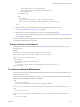5.1
Table Of Contents
- vCloud API Programming Guide
- Contents
- vCloud API Programming Guide
- About the VMware vCloud API
- Hello vCloud: A Simplified RESTful Workflow
- Exploring a Cloud
- Summary of vCloud API Browsing Requests
- Retrieve the Login URL and List of Supported API Versions
- Create a Login Session Using the Integrated Identity Provider
- Retrieve a List of Organizations Accessible to You
- Retrieve an Administrative View of a Cloud
- Retrieve a List of vSphere Platform Operations and Objects for a Cloud
- Provisioning an Organization
- Summary of vCloud API Provisioning Requests
- Upload an OVF Package to Create a vApp Template
- Download a vApp Template as OVF
- Upload a Media Image
- Copying and Moving with the vCloud API
- Capturing and Importing vApps
- Cataloging vApp Templates and Media Images
- Creating and Using Independent Disks
- View or Change the Owner of an Object
- Deploying and Operating vApps
- Summary of vCloud API vApp and Virtual Machine Operations Requests
- Create a vApp From a Template
- Compose a vApp From Existing Virtual Machines
- Recompose a vApp to Add or Remove Virtual Machines
- Provide User Input Requested by a Virtual Machine
- Attach or Detach an Independent Disk
- Creating and Using vApp Snapshots
- Operate a vApp
- Configuring vApps and Virtual Machines
- Retrieve the Configuration Links for a vApp
- Retrieve the Configuration Links for a Virtual Machine
- Update Multiple Sections of a Virtual Machine
- Retrieve or Update a Modifiable Section
- Update a vApp Network Configuration
- Update the NetworkConnectionSection of a Virtual Machine
- Retrieve or Modify the CPU Configuration of a Virtual Machine
- Retrieve or Modify the GuestCustomizationSection of a Virtual Machine
- Retrieve or Modify ProductSection Elements
- Retrieve or Modify Groups of Related Sections in a Virtual Machine
- Retrieve or Modify the Hard Disk Configuration of a Virtual Machine
- Update the Storage Profile for a Virtual Machine
- Creating and Managing Organizations
- Summary of Administrative Requests
- Administrator Credentials and Privileges
- Organization Administration
- vDC Administration
- Network Administration
- Catalog Administration
- User and Group Administration
- Working With Roles and Rights
- Controlling Access to vApps and Catalogs
- Managing and Monitoring a Cloud
- Summary of vSphere Platform Extension Requests
- Retrieve or Update System Settings
- Attach a vCenter Server
- Finding Available vCenter Resources
- Create a Provider vDC
- Create an External Network
- Create a Network Pool
- Import a Virtual Machine from vCenter
- Relocate a Virtual Machine to a Different Datastore
- Truststore and Keytab Maintenance
- Retrieve the vSphere URL of an Object
- Working With Object Metadata
- Using the Query Service
- Configuring and Using Blocking Tasks and Notifications
- vCloud Director Extension Services
- XML Representations in the vCloud API
- Index
Table 7-3. Truststore, Certificate, and Keytab Upload Limits
Upload Type Maximum Size in Megabytes
vCenter truststore 10
LDAP certificate 2
LDAP keystore 2
LDAP SSPI keytab 2
AMQP certificate 2
AMQP truststore 10
Prerequisites
Verify that you are logged in to the vCloud API as a system administrator.
Procedure
1 Create the request body that the request requires.
For details on these request bodies, see the schema reference.
2 POST the request body to the request URL.
The response includes an uploadLocation parameter whose value is a URL to which you can upload the
certificate, keytab, or keystore.
3 Use a PUT request to upload the certificate, keytab, or keystore.
Example: Upload an SSL Certificate for an Organization LDAP Service
This example uploads an SSL certificate whose size is 2048 bytes. The first step obtains an upload URL by
POSTing a CertificateUpdateParams element to the organization's
settings/ldap/action/updateLdapCertificate URL.
Request:
POST: https://vcloud.example.com/api/admin/org/26/settings/ldap/action/updateLdapCertificate
Content-type: application/vnd.vmware.admin.certificateUpdateParams+xml
...
<?xml version="1.0" encoding="UTF-8"?>
<CertificateUpdateParams
fileSize="2048"
xmlns="http://www.vmware.com/vcloud/v1.5">
</CertificateUpdateParams>
The response contains an uploadLocation parameter whose value is a URL to which you can upload the
certificate.
Response:
<CertificateUploadSocket
xmlns="http://www.vmware.com/vcloud/v1.5"
uploadLocation="https://vcloud.example.com/transfer/53bc1/ldapCertificate">
<Task
...
status="running"
operation="Updating LDAP certificate Organization (7)"
...
</Task>
</CertificateUploadSocket>
Chapter 7 Managing and Monitoring a Cloud
VMware, Inc. 235