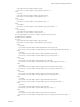5.1
Table Of Contents
- vCloud API Programming Guide
- Contents
- vCloud API Programming Guide
- About the VMware vCloud API
- Hello vCloud: A Simplified RESTful Workflow
- Exploring a Cloud
- Summary of vCloud API Browsing Requests
- Retrieve the Login URL and List of Supported API Versions
- Create a Login Session Using the Integrated Identity Provider
- Retrieve a List of Organizations Accessible to You
- Retrieve an Administrative View of a Cloud
- Retrieve a List of vSphere Platform Operations and Objects for a Cloud
- Provisioning an Organization
- Summary of vCloud API Provisioning Requests
- Upload an OVF Package to Create a vApp Template
- Download a vApp Template as OVF
- Upload a Media Image
- Copying and Moving with the vCloud API
- Capturing and Importing vApps
- Cataloging vApp Templates and Media Images
- Creating and Using Independent Disks
- View or Change the Owner of an Object
- Deploying and Operating vApps
- Summary of vCloud API vApp and Virtual Machine Operations Requests
- Create a vApp From a Template
- Compose a vApp From Existing Virtual Machines
- Recompose a vApp to Add or Remove Virtual Machines
- Provide User Input Requested by a Virtual Machine
- Attach or Detach an Independent Disk
- Creating and Using vApp Snapshots
- Operate a vApp
- Configuring vApps and Virtual Machines
- Retrieve the Configuration Links for a vApp
- Retrieve the Configuration Links for a Virtual Machine
- Update Multiple Sections of a Virtual Machine
- Retrieve or Update a Modifiable Section
- Update a vApp Network Configuration
- Update the NetworkConnectionSection of a Virtual Machine
- Retrieve or Modify the CPU Configuration of a Virtual Machine
- Retrieve or Modify the GuestCustomizationSection of a Virtual Machine
- Retrieve or Modify ProductSection Elements
- Retrieve or Modify Groups of Related Sections in a Virtual Machine
- Retrieve or Modify the Hard Disk Configuration of a Virtual Machine
- Update the Storage Profile for a Virtual Machine
- Creating and Managing Organizations
- Summary of Administrative Requests
- Administrator Credentials and Privileges
- Organization Administration
- vDC Administration
- Network Administration
- Catalog Administration
- User and Group Administration
- Working With Roles and Rights
- Controlling Access to vApps and Catalogs
- Managing and Monitoring a Cloud
- Summary of vSphere Platform Extension Requests
- Retrieve or Update System Settings
- Attach a vCenter Server
- Finding Available vCenter Resources
- Create a Provider vDC
- Create an External Network
- Create a Network Pool
- Import a Virtual Machine from vCenter
- Relocate a Virtual Machine to a Different Datastore
- Truststore and Keytab Maintenance
- Retrieve the vSphere URL of an Object
- Working With Object Metadata
- Using the Query Service
- Configuring and Using Blocking Tasks and Notifications
- vCloud Director Extension Services
- XML Representations in the vCloud API
- Index
Create an Organization
To create an organization, a system administrator POSTs an AdminOrg element to the cloud’s add URL for
orgs.
Prerequisites
Verify that you are logged in to the vCloud API as a system administrator.
Procedure
1 Retrieve the XML representation of the cloud.
Use a request like this one.
GET https://vcloud.example.com/api/admin
2 Examine the response to locate the Link element that contains the URL for adding organizations to the
cloud.
This element has a rel attribute value of add and a type attribute value of
application/vnd.vmware.admin.organization+xml, as shown here:
<Link href="https://vcloud.example.com/api/admin/orgs"
rel="add"
type="application/vnd.vmware.admin.organization+xml"/>
3 Create an AdminOrg element that specifies the properties of the organization.
See the request portion of “Example: Create an Organization,” on page 133.
4 POST the AdminOrg element you created in Step 3 to the URL described in Step 2.
See the request portion of “Example: Create an Organization,” on page 133.
The server creates and enables the organization, and returns an AdminOrg element that includes the contents
you POSTed, along with a set of Link elements that you can use to access, remove, disable, or modify it. vCloud
API users can log in to this organization using the URL specified in the href attribute of the Link where
rel="alternate". Users of the vCloud Director Web console can log in to the organization at a URL of the form
cloud-url/org/name, where cloud-url is a URL of the form https://vcloud.example.com/cloud and name is the
value of the name attribute of the AdminOrg element. To log in to the organization created by “Example: Create
an Organization,” on page 133, a user opens a browser and navigates to
https://vcloud.example.com/cloud/org/Finance.
Example: Create an Organization
This request creates an organization and specifies its required properties. For a list of all required and optional
elements that an AdminOrg contains, see the schema reference.
Request:
POST https://vcloud.example.com/api/admin/orgs
Content-Type: application/vnd.vmware.admin.organization+xml
...
<?xml version="1.0" encoding="UTF-8"?>
<AdminOrg
xmlns="http://www.vmware.com/vcloud/v1.5"
name="Finance"
type="application/vnd.vmware.admin.organization+xml">
<Description>Example Corporation’s Finance Organization</Description>
<FullName>Finance</FullName>
Chapter 6 Creating and Managing Organizations
VMware, Inc. 133