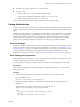1.5
Table Of Contents
- vCloud API Programming Guide
- Contents
- vCloud API Programming Guide
- About the VMware vCloud API
- Hello vCloud: A Simplified RESTful Workflow
- Exploring a Cloud
- Provisioning an Organization with vApps, Templates, and Media
- Deploying and Operating vApps
- Summary of vCloud API vApp and Virtual Machine Operations Requests
- Create a vApp From a Template
- Compose a vApp From Existing Virtual Machines
- Recompose a vApp to Add or Remove Virtual Machines
- Operate a vApp
- Configuring vApps and Virtual Machines
- Retrieve the Configuration Links for a vApp
- Retrieve the Configuration Links for a Virtual Machine
- Retrieve or Update a Modifiable Section
- Update a vApp Network Configuration
- Update the NetworkConnectionSection of a Virtual Machine
- Retrieve or Modify the CPU Configuration of a Virtual Machine
- Retrieve or Modify the GuestCustomizationSection of a Virtual Machine
- Retrieve or Modify ProductSection Elements
- Retrieve or Modify Groups of Related Sections in a Virtual Machine
- Retrieve or Modify the Hard Disk Configuration of a Virtual Machine
- Creating, Provisioning, and Managing Organizations
- Summary of Administrative Requests
- Administrator Credentials and Privileges
- Organization Administration
- Network Administration
- vDC Administration
- Catalog Administration
- User and Group Administration
- Working With Roles and Rights
- Controlling Access to vApps and Catalogs
- Using vCloud API Extensions to Provision and Manage a Cloud
- Working With Object Metadata
- Using the Query Service
- Configuring and Using Blocking Tasks and Notifications
- XML Representations in the vCloud API
- Index
<Link
rel="add"
type="application/vnd.vmware.vcloud.catalogItem+xml"
href="https://vcloud.example.com/api/catalog/32/catalogItems" />
<Link
rel="edit"
type="application/vnd.vmware.admin.catalog+xml"
href="https://vcloud.example.com/api/admin/catalog/32" />
<Link
rel="remove"
href="https://vcloud.example.com/api/admin/catalog/32" />
<Link
rel="publish"
type="application/vnd.vmware.admin.publishCatalogParams+xml"
href="https://vcloud.example.com/api/admin/catalog/32/action/publish" />
<Tasks>
<Task ...>
...
<Task>
<Tasks>
<Description>New Catalog for Example Org</Description>
<CatalogItems/>
<IsPublished>false</IsPublished>
</AdminCatalog>
What to do next
Add CatalogItem elements to the catalog. See “Add an Item to a Catalog,” on page 70.
Publish a Catalog
Publishing a catalog makes it visible to the administrators of all organizations in a cloud.
An organization administrator can publish catalogs if the organization's CanPublishCatalogs element has a
value of true. The value of this element is controlled by the system administrator. To publish a catalog, make
a POST request to the catalog’s action/publish URL and supply a PublishCatalogParams body that sets the
value of the catalog’s IsPublished element to true.
Prerequisites
Verify that you are logged in as an organization administrator or system administrator.
Procedure
1 Retrieve the XML representation of the catalog to publish.
Use a request like this one, where id is the identifier of the catalog:
GET https://vcloud.example.com/api/admin/catalog/
id
2 Examine the response to locate the Link element that contains the URL for publishing the catalog.
This element has a rel attribute value of publish and a type attribute value of
application/vnd.vmware.admin.publishCatalogParams+xml, as shown here:
<Link
rel="publish"
type="application/vnd.vmware.admin.publishCatalogParams+xml"
href="https://vcloud.example.com/api/admin/catalog/32/action/publish" />
Chapter 6 Creating, Provisioning, and Managing Organizations
VMware, Inc. 147