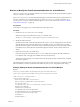1.5
Table Of Contents
- vCloud API Programming Guide
- Contents
- vCloud API Programming Guide
- About the VMware vCloud API
- Hello vCloud: A Simplified RESTful Workflow
- Exploring a Cloud
- Provisioning an Organization with vApps, Templates, and Media
- Deploying and Operating vApps
- Summary of vCloud API vApp and Virtual Machine Operations Requests
- Create a vApp From a Template
- Compose a vApp From Existing Virtual Machines
- Recompose a vApp to Add or Remove Virtual Machines
- Operate a vApp
- Configuring vApps and Virtual Machines
- Retrieve the Configuration Links for a vApp
- Retrieve the Configuration Links for a Virtual Machine
- Retrieve or Update a Modifiable Section
- Update a vApp Network Configuration
- Update the NetworkConnectionSection of a Virtual Machine
- Retrieve or Modify the CPU Configuration of a Virtual Machine
- Retrieve or Modify the GuestCustomizationSection of a Virtual Machine
- Retrieve or Modify ProductSection Elements
- Retrieve or Modify Groups of Related Sections in a Virtual Machine
- Retrieve or Modify the Hard Disk Configuration of a Virtual Machine
- Creating, Provisioning, and Managing Organizations
- Summary of Administrative Requests
- Administrator Credentials and Privileges
- Organization Administration
- Network Administration
- vDC Administration
- Catalog Administration
- User and Group Administration
- Working With Roles and Rights
- Controlling Access to vApps and Catalogs
- Using vCloud API Extensions to Provision and Manage a Cloud
- Working With Object Metadata
- Using the Query Service
- Configuring and Using Blocking Tasks and Notifications
- XML Representations in the vCloud API
- Index
Procedure
1 Retrieve the hard disk configuration from the virtual machine.
Make a GET request to the virtual machine's virtualHardwareSection/disks link.
GET https://vcloud.example.com/api/vApp/vm-4/virtualHardwareSection/disks
The response to this kind of request is a RasdItemsList element that contains an Item element for each of
the virtual machine's hard disks and hard disk controllers, as shown in “Example: Retrieve the Hard Disks
and Controllers in a Virtual Machine,” on page 105.
2 Modify the retrieved section.
Modified sections must contain all required elements, even if you are not changing their values. Because
optional elements revert to default values if they are omitted or empty, it is a best practice to include
optional elements in updates. Link elements and href attributes from responses do not need to be included
in modified sections. Some elements and attributes might be read-only. See the schema reference for
details.
3 Update the section with your modifications.
Find the Link element in the section where rel="edit". Make a PUT request to the URL in that link's
href attribute value, and supply the modified section as the request body.
The response to this request is a Task element that tracks the update operation. When the task is complete,
the section is updated.
The modified section replaces the contents of the original section. For some section types, modifications take
effect immediately. For others, modifications take effect only after a power or deployment state change.
Example: Modify the Hard Disk Configuration of a Virtual Machine
The following request increases the capacity of the hard disk from 1GB to 10GB by changing the
vcloud:capacity value of the Item that defines the disk. The capacity is raised from 1024 to 10240. The request
body includes the entire RasdItemsList returned by the request shown in Step 1, even though only one element
is changed. Link elements from a response are ignored if you include them in a request, so they are omitted in
this example.
Request:
PUT https://vcloud.example.com/api/vApp/vm-4/virtualHardwareSection/disks
Content-Type: application/vnd.vmware.vcloud.rasditemslist+xml
...
<?xml version="1.0" encoding="UTF-8"?>
<RasdItemsList
xmlns="http://www.vmware.com/vcloud/v1.5"
xmlns:rasd="http://schemas.dmtf.org/wbem/wscim/1/cim-
schema/2/CIM_ResourceAllocationSettingData"
type="application/vnd.vmware.vcloud.rasdItemsList+xml" >
<Item>
<rasd:Address>0</rasd:Address>
<rasd:Description>SCSI Controller</rasd:Description>
<rasd:ElementName>SCSI Controller 0</rasd:ElementName>
<rasd:InstanceID>2</rasd:InstanceID>
<rasd:ResourceSubType>lsilogic</rasd:ResourceSubType>
<rasd:ResourceType>6</rasd:ResourceType>
</Item>
<Item>
<rasd:AddressOnParent>0</rasd:AddressOnParent>
<rasd:Description>Hard disk</rasd:Description>
Chapter 5 Deploying and Operating vApps
VMware, Inc. 107