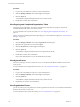5.1
Table Of Contents
- vCloud Director Administrator's Guide
- Contents
- vCloud Director Administrator's Guide
- Updated Information
- Getting Started with vCloud Director
- Adding Resources to vCloud Director
- Creating and Provisioning Organizations
- Understanding Leases
- Create an Organization
- Allocate Resources to an Organization
- Open the Allocate Resources Wizard
- Select a Provider vDC
- Select an Allocation Model
- Configure the Allocation Model
- Allocate Storage
- Select Network Pool and Services
- Configure an Edge Gateway
- Configure External Networks
- Configure IP Settings on a New Edge Gateway
- Suballocate IP Pools on a New Edge Gateway
- Configure Rate Limits on a New Edge Gateway
- Create an Organization vDC Network
- Name the Organization vDC
- Confirm Settings and Create the Organization vDC
- Creating a Published Catalog
- Managing Cloud Resources
- Managing Provider vDCs
- Enable or Disable a Provider vDC
- Delete a Provider vDC
- Modify a Provider vDC Name and Description
- Merge Provider vDCs
- Enable or Disable a Provider vDC Host
- Prepare or Unprepare a Provider vDC Host
- Upgrade an ESX/ESXi Host Agent for a Provider vDC Host
- Repair a Provider vDC ESX/ESXi Host
- Enable vSphere VXLAN on an Upgraded Provider vDC
- Provider vDC Datastores
- Add a Storage Profile to a Provider vDC
- Edit the Metadata for a Storage Profile on a Provider vDC
- Add a Resource Pool to a Provider vDC
- Enable or Disable a Provider vDC Resource Pool
- Detach a Resource Pool From a Provider vDC
- Migrate Virtual Machines Between Resource Pools on a Provider vDC
- Configure Low Disk Space Warnings for a Provider vDC Datastore
- Send an Email Notification to Provider vDC Users
- Managing Organization vDCs
- Create an Organization vDC
- Open the New Organization vDC Wizard
- Select an Organization for the Organization vDC
- Select a Provider vDC
- Select an Allocation Model
- Configure the Allocation Model
- Allocate Storage
- Select Network Pool and Services
- Configure an Edge Gateway
- Configure External Networks
- Configure IP Settings on a New Edge Gateway
- Suballocate IP Pools on a New Edge Gateway
- Configure Rate Limits on a New Edge Gateway
- Create an Organization vDC Network
- Name the Organization vDC
- Confirm Settings and Create the Organization vDC
- Enable or Disable an Organization vDC
- Delete an Organization vDC
- Organization vDC Properties
- Add a Storage Profile to an Organization vDC
- Create an Organization vDC
- Managing External Networks
- Managing Edge Gateways
- Add an Edge Gateway
- Open the New Edge Gateway Wizard
- Select Gateway and IP Configuration Options for a New Edge Gateway
- Select External Networks for a New Edge Gateway
- Configure IP Settings on a New Edge Gateway
- Suballocate IP Pools on a New Edge Gateway
- Configure Rate Limits on a New Edge Gateway
- Configure the Name and Description of a New Edge Gateway
- Review the Configuration of a New Edge Gateway
- Configuring Edge Gateway Services
- Configure DHCP for an Edge Gateway
- Add a Source NAT rule to an Edge Gateway
- Add a Destination NAT rule to an Edge Gateway
- Configure the Firewall for an Edge Gateway
- Add a Firewall Rule for an Edge Gateway
- Reorder Firewall Rules for an Edge Gateway
- Enable VPN for an Edge Gateway
- Configure Public IPs for External Networks
- Creating VPN Tunnels on an Edge Gateway
- Edit VPN Settings
- Enable Static Routing on an Edge Gateway
- Managing Load Balancer Service on an Edge Gateway
- Editing Edge Gateway Properties
- Delete an Edge Gateway
- View IP Use for an Edge Gateway
- Apply Syslog Server Settings to an Edge Gateway
- Add an Edge Gateway
- Managing Organization vDC Networks
- Adding Networks to an Organization vDC
- Configuring Organization vDC Network Services
- Configure DHCP for an Organization vDC Network
- Enable the Firewall for an Organization vDC Network
- Add a Firewall Rule for an Organization vDC Network
- Reorder Firewall Rules for an Organization vDC Network
- Enable VPN for an Organization vDC Network
- Create a VPN Tunnel Within an Organization
- Create a VPN Tunnel to a Remote Network
- Enable Static Routing for an Organization vDC Network
- Add Static Routes Between vApp Networks Routed to the Same Organization vDC Network
- Add Static Routes Between vApp Networks Routed to Different Organization vDC Networks
- Reset an Organization vDC Network
- View vApps and vApp Templates That Use an Organization vDC Network
- Delete an Organization vDC Network
- View IP Use for an Organization vDC Network
- Editing Organization vDC Network Properties
- Managing Network Pools
- Managing Cloud Cells
- Managing Provider vDCs
- Managing vSphere Resources
- Managing Organizations
- Managing System Administrators and Roles
- Add a System Administrator
- Import a System Administrator
- Enable or Disable a System Administrator
- Delete a System Administrator
- Edit System Administrator Profile and Contact Information
- Send an Email Notification to Users
- Delete a System Administrator Who Lost Access to the System
- Import a Group
- Delete an LDAP Group
- View Group Properties
- Roles and Rights
- Managing System Settings
- Modify General System Settings
- General System Settings
- Editing System Email Settings
- Configuring Blocking Tasks and Notifications
- Configuring the System LDAP Settings
- Customize the vCloud Director Client UI
- Configuring Public Addresses
- Configure the Account Lockout Policy
- Configure vCloud Director to use vCenter Single Sign On
- Monitoring vCloud Director
- Roles and Rights
- Index
7 Copy the text of the message to which you want to respond.
For example,
<?xml version="1.0" encoding="UTF-8" standalone="yes"?>
<QuarantineRequestMessage transferSessionId="239d310a-5bce-492d-9e26-eda6b646dc15"
transferSessionFilePath="/opt/vmware/vcloud-director/data/transfer/239d310a-5bce-492d-9e26-
eda6b646dc15"
xmlns="http://www.vmware.com/vcloud/v1"/>
What to do next
Accept or reject the quarantine request.
Accept or Reject a Quarantine Request Using JConsole
You can use JConsole to accept or quarantine service requests. You will need the information in the request
message to construct a response message.
Prerequisites
You have the text of the request message.
Procedure
1 Paste the text of the request message into a text editor.
2 Change the XML element name to QuarantineResponseMessage and add a new attribute to the element,
response="accept" or response="reject".
For example,
<?xml version="1.0" encoding="UTF-8" standalone="yes"?>
<QuarantineResponseMessage transferSessionId="239d310a-5bce-492d-9e26-eda6b646dc15"
transferSessionFilePath="/opt/vmware/vcloud-director/data/transfer/239d310a-5bce-492d-9e26-
eda6b646dc15"
response="accept"
xmlns="http://www.vmware.com/vcloud/v1"/>
3 Start JConsole.
4 In the Connection menu, select New Connection.
5 Click Remote Process and type the JMX service URL.
The URL consists of the host name or IP address of the vCloud Director server, followed by the port
number. For example, example.com:8999. The default port is 8999.
6 Type a vCloud Director system administrator user name and password and click Connect.
7 Click the MBeans tab and browse to the org.apache.activemq > uuid > Queue >
com.vmware.vcloud.queues.transfer.server.QuarantineResponse > Operations node.
8 Select the sendTextMessage(string, string, string) operation.
9 Paste the response message from your text editor in the first field and type a vCloud Director system
administrator user name and password in the other fields.
10 Click sendTextMessage.
For an accepted file, vCloud Director releases the file from quarantine and completes the upload. For a rejected
file, vCloud Director removes the file.
vCloud Director Administrator's Guide
136 VMware, Inc.