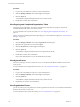5.1
Table Of Contents
- vCloud Director Administrator's Guide
- Contents
- vCloud Director Administrator's Guide
- Updated Information
- Getting Started with vCloud Director
- Adding Resources to vCloud Director
- Creating and Provisioning Organizations
- Understanding Leases
- Create an Organization
- Allocate Resources to an Organization
- Open the Allocate Resources Wizard
- Select a Provider vDC
- Select an Allocation Model
- Configure the Allocation Model
- Allocate Storage
- Select Network Pool and Services
- Configure an Edge Gateway
- Configure External Networks
- Configure IP Settings on a New Edge Gateway
- Suballocate IP Pools on a New Edge Gateway
- Configure Rate Limits on a New Edge Gateway
- Create an Organization vDC Network
- Name the Organization vDC
- Confirm Settings and Create the Organization vDC
- Creating a Published Catalog
- Managing Cloud Resources
- Managing Provider vDCs
- Enable or Disable a Provider vDC
- Delete a Provider vDC
- Modify a Provider vDC Name and Description
- Merge Provider vDCs
- Enable or Disable a Provider vDC Host
- Prepare or Unprepare a Provider vDC Host
- Upgrade an ESX/ESXi Host Agent for a Provider vDC Host
- Repair a Provider vDC ESX/ESXi Host
- Enable vSphere VXLAN on an Upgraded Provider vDC
- Provider vDC Datastores
- Add a Storage Profile to a Provider vDC
- Edit the Metadata for a Storage Profile on a Provider vDC
- Add a Resource Pool to a Provider vDC
- Enable or Disable a Provider vDC Resource Pool
- Detach a Resource Pool From a Provider vDC
- Migrate Virtual Machines Between Resource Pools on a Provider vDC
- Configure Low Disk Space Warnings for a Provider vDC Datastore
- Send an Email Notification to Provider vDC Users
- Managing Organization vDCs
- Create an Organization vDC
- Open the New Organization vDC Wizard
- Select an Organization for the Organization vDC
- Select a Provider vDC
- Select an Allocation Model
- Configure the Allocation Model
- Allocate Storage
- Select Network Pool and Services
- Configure an Edge Gateway
- Configure External Networks
- Configure IP Settings on a New Edge Gateway
- Suballocate IP Pools on a New Edge Gateway
- Configure Rate Limits on a New Edge Gateway
- Create an Organization vDC Network
- Name the Organization vDC
- Confirm Settings and Create the Organization vDC
- Enable or Disable an Organization vDC
- Delete an Organization vDC
- Organization vDC Properties
- Add a Storage Profile to an Organization vDC
- Create an Organization vDC
- Managing External Networks
- Managing Edge Gateways
- Add an Edge Gateway
- Open the New Edge Gateway Wizard
- Select Gateway and IP Configuration Options for a New Edge Gateway
- Select External Networks for a New Edge Gateway
- Configure IP Settings on a New Edge Gateway
- Suballocate IP Pools on a New Edge Gateway
- Configure Rate Limits on a New Edge Gateway
- Configure the Name and Description of a New Edge Gateway
- Review the Configuration of a New Edge Gateway
- Configuring Edge Gateway Services
- Configure DHCP for an Edge Gateway
- Add a Source NAT rule to an Edge Gateway
- Add a Destination NAT rule to an Edge Gateway
- Configure the Firewall for an Edge Gateway
- Add a Firewall Rule for an Edge Gateway
- Reorder Firewall Rules for an Edge Gateway
- Enable VPN for an Edge Gateway
- Configure Public IPs for External Networks
- Creating VPN Tunnels on an Edge Gateway
- Edit VPN Settings
- Enable Static Routing on an Edge Gateway
- Managing Load Balancer Service on an Edge Gateway
- Editing Edge Gateway Properties
- Delete an Edge Gateway
- View IP Use for an Edge Gateway
- Apply Syslog Server Settings to an Edge Gateway
- Add an Edge Gateway
- Managing Organization vDC Networks
- Adding Networks to an Organization vDC
- Configuring Organization vDC Network Services
- Configure DHCP for an Organization vDC Network
- Enable the Firewall for an Organization vDC Network
- Add a Firewall Rule for an Organization vDC Network
- Reorder Firewall Rules for an Organization vDC Network
- Enable VPN for an Organization vDC Network
- Create a VPN Tunnel Within an Organization
- Create a VPN Tunnel to a Remote Network
- Enable Static Routing for an Organization vDC Network
- Add Static Routes Between vApp Networks Routed to the Same Organization vDC Network
- Add Static Routes Between vApp Networks Routed to Different Organization vDC Networks
- Reset an Organization vDC Network
- View vApps and vApp Templates That Use an Organization vDC Network
- Delete an Organization vDC Network
- View IP Use for an Organization vDC Network
- Editing Organization vDC Network Properties
- Managing Network Pools
- Managing Cloud Cells
- Managing Provider vDCs
- Managing vSphere Resources
- Managing Organizations
- Managing System Administrators and Roles
- Add a System Administrator
- Import a System Administrator
- Enable or Disable a System Administrator
- Delete a System Administrator
- Edit System Administrator Profile and Contact Information
- Send an Email Notification to Users
- Delete a System Administrator Who Lost Access to the System
- Import a Group
- Delete an LDAP Group
- View Group Properties
- Roles and Rights
- Managing System Settings
- Modify General System Settings
- General System Settings
- Editing System Email Settings
- Configuring Blocking Tasks and Notifications
- Configuring the System LDAP Settings
- Customize the vCloud Director Client UI
- Configuring Public Addresses
- Configure the Account Lockout Policy
- Configure vCloud Director to use vCenter Single Sign On
- Monitoring vCloud Director
- Roles and Rights
- Index
Procedure
1 Log in to the vCloud Director system as a system administrator.
2 Click the Manage & Monitor tab and click Logs in the left pane.
3 Click the Tasks tab.
vCloud Director displays information about each system-level task.
4 Double-click a task for more information.
View Ongoing and Completed Organization Tasks
View the log for an organization to monitor organization-level tasks that are in progress, to find and
troubleshoot failed tasks, and to view tasks by owner.
To view information about system-level tasks, see “View Ongoing and Completed System Tasks,” on
page 131.
The log can also include debug information, depending on your vCloud Director settings. See “General System
Settings,” on page 119.
Procedure
1 Click the Manage & Monitor tab and click Organizations in the left pane.
2 Right-click the organization name and select Open.
3 Click the My Cloud tab and click Logs in the left pane.
4 Click the Tasks tab.
vCloud Director displays information about each organization-level task.
5 Double-click a task for more information.
Only system administrators can view the details about most tasks.
View System Events
View the system log to monitor system-level events. You can find and troubleshoot failed events and view
events by user.
To view information about organization-level events, see “View Organization Events,” on page 132.
Procedure
1 Log in to the vCloud Director system as a system administrator.
2 Click the Manage & Monitor tab and click Logs in the left pane.
3 Click the Events tab.
vCloud Director displays information about each system-level event.
4 Double-click an event for more information.
View Organization Events
You can view the log for an organization to monitor organization-level events. You can find and troubleshoot
failed events and view events by user.
To view information about system-level events, see “View System Events,” on page 132.
vCloud Director Administrator's Guide
132 VMware, Inc.