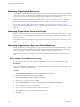5.1
Table Of Contents
- vCloud Director Administrator's Guide
- Contents
- vCloud Director Administrator's Guide
- Updated Information
- Getting Started with vCloud Director
- Adding Resources to vCloud Director
- Creating and Provisioning Organizations
- Understanding Leases
- Create an Organization
- Allocate Resources to an Organization
- Open the Allocate Resources Wizard
- Select a Provider vDC
- Select an Allocation Model
- Configure the Allocation Model
- Allocate Storage
- Select Network Pool and Services
- Configure an Edge Gateway
- Configure External Networks
- Configure IP Settings on a New Edge Gateway
- Suballocate IP Pools on a New Edge Gateway
- Configure Rate Limits on a New Edge Gateway
- Create an Organization vDC Network
- Name the Organization vDC
- Confirm Settings and Create the Organization vDC
- Creating a Published Catalog
- Managing Cloud Resources
- Managing Provider vDCs
- Enable or Disable a Provider vDC
- Delete a Provider vDC
- Modify a Provider vDC Name and Description
- Merge Provider vDCs
- Enable or Disable a Provider vDC Host
- Prepare or Unprepare a Provider vDC Host
- Upgrade an ESX/ESXi Host Agent for a Provider vDC Host
- Repair a Provider vDC ESX/ESXi Host
- Enable vSphere VXLAN on an Upgraded Provider vDC
- Provider vDC Datastores
- Add a Storage Profile to a Provider vDC
- Edit the Metadata for a Storage Profile on a Provider vDC
- Add a Resource Pool to a Provider vDC
- Enable or Disable a Provider vDC Resource Pool
- Detach a Resource Pool From a Provider vDC
- Migrate Virtual Machines Between Resource Pools on a Provider vDC
- Configure Low Disk Space Warnings for a Provider vDC Datastore
- Send an Email Notification to Provider vDC Users
- Managing Organization vDCs
- Create an Organization vDC
- Open the New Organization vDC Wizard
- Select an Organization for the Organization vDC
- Select a Provider vDC
- Select an Allocation Model
- Configure the Allocation Model
- Allocate Storage
- Select Network Pool and Services
- Configure an Edge Gateway
- Configure External Networks
- Configure IP Settings on a New Edge Gateway
- Suballocate IP Pools on a New Edge Gateway
- Configure Rate Limits on a New Edge Gateway
- Create an Organization vDC Network
- Name the Organization vDC
- Confirm Settings and Create the Organization vDC
- Enable or Disable an Organization vDC
- Delete an Organization vDC
- Organization vDC Properties
- Add a Storage Profile to an Organization vDC
- Create an Organization vDC
- Managing External Networks
- Managing Edge Gateways
- Add an Edge Gateway
- Open the New Edge Gateway Wizard
- Select Gateway and IP Configuration Options for a New Edge Gateway
- Select External Networks for a New Edge Gateway
- Configure IP Settings on a New Edge Gateway
- Suballocate IP Pools on a New Edge Gateway
- Configure Rate Limits on a New Edge Gateway
- Configure the Name and Description of a New Edge Gateway
- Review the Configuration of a New Edge Gateway
- Configuring Edge Gateway Services
- Configure DHCP for an Edge Gateway
- Add a Source NAT rule to an Edge Gateway
- Add a Destination NAT rule to an Edge Gateway
- Configure the Firewall for an Edge Gateway
- Add a Firewall Rule for an Edge Gateway
- Reorder Firewall Rules for an Edge Gateway
- Enable VPN for an Edge Gateway
- Configure Public IPs for External Networks
- Creating VPN Tunnels on an Edge Gateway
- Edit VPN Settings
- Enable Static Routing on an Edge Gateway
- Managing Load Balancer Service on an Edge Gateway
- Editing Edge Gateway Properties
- Delete an Edge Gateway
- View IP Use for an Edge Gateway
- Apply Syslog Server Settings to an Edge Gateway
- Add an Edge Gateway
- Managing Organization vDC Networks
- Adding Networks to an Organization vDC
- Configuring Organization vDC Network Services
- Configure DHCP for an Organization vDC Network
- Enable the Firewall for an Organization vDC Network
- Add a Firewall Rule for an Organization vDC Network
- Reorder Firewall Rules for an Organization vDC Network
- Enable VPN for an Organization vDC Network
- Create a VPN Tunnel Within an Organization
- Create a VPN Tunnel to a Remote Network
- Enable Static Routing for an Organization vDC Network
- Add Static Routes Between vApp Networks Routed to the Same Organization vDC Network
- Add Static Routes Between vApp Networks Routed to Different Organization vDC Networks
- Reset an Organization vDC Network
- View vApps and vApp Templates That Use an Organization vDC Network
- Delete an Organization vDC Network
- View IP Use for an Organization vDC Network
- Editing Organization vDC Network Properties
- Managing Network Pools
- Managing Cloud Cells
- Managing Provider vDCs
- Managing vSphere Resources
- Managing Organizations
- Managing System Administrators and Roles
- Add a System Administrator
- Import a System Administrator
- Enable or Disable a System Administrator
- Delete a System Administrator
- Edit System Administrator Profile and Contact Information
- Send an Email Notification to Users
- Delete a System Administrator Who Lost Access to the System
- Import a Group
- Delete an LDAP Group
- View Group Properties
- Roles and Rights
- Managing System Settings
- Modify General System Settings
- General System Settings
- Editing System Email Settings
- Configuring Blocking Tasks and Notifications
- Configuring the System LDAP Settings
- Customize the vCloud Director Client UI
- Configuring Public Addresses
- Configure the Account Lockout Policy
- Configure vCloud Director to use vCenter Single Sign On
- Monitoring vCloud Director
- Roles and Rights
- Index
4 Select an SMTP server option.
Option Description
Use system default SMTP server
Organization uses the system SMTP server.
Set organization SMTP server
Organization uses its own SMTP server. If you select this option, type the
DNS host name or IP address and port number of the SMTP server.
(Optional) Select the Requires authentication check box and type a user
name and password.
5 Select a notification settings option.
Option Description
Use system default notification
settings
Organization uses the system notification settings.
Set organization notification
settings
Organization uses its own notification settings. If you select this option, type
an email address that appears as the sender for organization emails, type text
to use as the subject prefix for organization emails, and select the recipients
for organization emails.
6 (Optional) Type a destination email address and click Test Email Settings to verify that all SMTP server
settings are configured as expected.
7 Click OK.
Modify Organization Lease, Quota, and Limit Settings
Leases, quotas, and limits constrain the ability of organization users to consume storage and processing
resources. You can modify these settings to prevent users from depleting or monopolizing an organization's
resources.
For more information about leases, see “Understanding Leases,” on page 27.
Leases provide a level of control over an organization's storage and compute resources by specifying the
maximum amount of time that vApps can be running and that vApps and vApp templates can be stored. You
can also specify what happens to vApps and vApp templates when their storage lease expires.
Quotas determine how many virtual machines each user in the organization can store and power on in the
organization's virtual datacenters. The quota you specify acts as a default for all new users added to the
organization.
Certain vCloud Director operations, for example copy and move, are more resource intensive than others.
Limits prevent resource-intensive operations from affecting all the users in an organization and also provide
a defense against denial-of-service attacks.
Procedure
1 Click the Manage & Monitor tab and click Organizations in the left pane.
2 Right-click the organization name and select Properties.
3 Click the Policies tab.
4 Select the lease options for vApps and vApp templates.
5 Select the quotas for running and stored virtual machines.
6 Select the limits for resource intensive operations.
Only system administrators can set limits.
7 Select the number of simultaneous connections for each virtual machine and click OK.
Chapter 7 Managing Organizations
VMware, Inc. 109