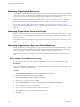5.1
Table Of Contents
- vCloud Director Administrator's Guide
- Contents
- vCloud Director Administrator's Guide
- Updated Information
- Getting Started with vCloud Director
- Adding Resources to vCloud Director
- Creating and Provisioning Organizations
- Understanding Leases
- Create an Organization
- Allocate Resources to an Organization
- Open the Allocate Resources Wizard
- Select a Provider vDC
- Select an Allocation Model
- Configure the Allocation Model
- Allocate Storage
- Select Network Pool and Services
- Configure an Edge Gateway
- Configure External Networks
- Configure IP Settings on a New Edge Gateway
- Suballocate IP Pools on a New Edge Gateway
- Configure Rate Limits on a New Edge Gateway
- Create an Organization vDC Network
- Name the Organization vDC
- Confirm Settings and Create the Organization vDC
- Creating a Published Catalog
- Managing Cloud Resources
- Managing Provider vDCs
- Enable or Disable a Provider vDC
- Delete a Provider vDC
- Modify a Provider vDC Name and Description
- Merge Provider vDCs
- Enable or Disable a Provider vDC Host
- Prepare or Unprepare a Provider vDC Host
- Upgrade an ESX/ESXi Host Agent for a Provider vDC Host
- Repair a Provider vDC ESX/ESXi Host
- Enable vSphere VXLAN on an Upgraded Provider vDC
- Provider vDC Datastores
- Add a Storage Profile to a Provider vDC
- Edit the Metadata for a Storage Profile on a Provider vDC
- Add a Resource Pool to a Provider vDC
- Enable or Disable a Provider vDC Resource Pool
- Detach a Resource Pool From a Provider vDC
- Migrate Virtual Machines Between Resource Pools on a Provider vDC
- Configure Low Disk Space Warnings for a Provider vDC Datastore
- Send an Email Notification to Provider vDC Users
- Managing Organization vDCs
- Create an Organization vDC
- Open the New Organization vDC Wizard
- Select an Organization for the Organization vDC
- Select a Provider vDC
- Select an Allocation Model
- Configure the Allocation Model
- Allocate Storage
- Select Network Pool and Services
- Configure an Edge Gateway
- Configure External Networks
- Configure IP Settings on a New Edge Gateway
- Suballocate IP Pools on a New Edge Gateway
- Configure Rate Limits on a New Edge Gateway
- Create an Organization vDC Network
- Name the Organization vDC
- Confirm Settings and Create the Organization vDC
- Enable or Disable an Organization vDC
- Delete an Organization vDC
- Organization vDC Properties
- Add a Storage Profile to an Organization vDC
- Create an Organization vDC
- Managing External Networks
- Managing Edge Gateways
- Add an Edge Gateway
- Open the New Edge Gateway Wizard
- Select Gateway and IP Configuration Options for a New Edge Gateway
- Select External Networks for a New Edge Gateway
- Configure IP Settings on a New Edge Gateway
- Suballocate IP Pools on a New Edge Gateway
- Configure Rate Limits on a New Edge Gateway
- Configure the Name and Description of a New Edge Gateway
- Review the Configuration of a New Edge Gateway
- Configuring Edge Gateway Services
- Configure DHCP for an Edge Gateway
- Add a Source NAT rule to an Edge Gateway
- Add a Destination NAT rule to an Edge Gateway
- Configure the Firewall for an Edge Gateway
- Add a Firewall Rule for an Edge Gateway
- Reorder Firewall Rules for an Edge Gateway
- Enable VPN for an Edge Gateway
- Configure Public IPs for External Networks
- Creating VPN Tunnels on an Edge Gateway
- Edit VPN Settings
- Enable Static Routing on an Edge Gateway
- Managing Load Balancer Service on an Edge Gateway
- Editing Edge Gateway Properties
- Delete an Edge Gateway
- View IP Use for an Edge Gateway
- Apply Syslog Server Settings to an Edge Gateway
- Add an Edge Gateway
- Managing Organization vDC Networks
- Adding Networks to an Organization vDC
- Configuring Organization vDC Network Services
- Configure DHCP for an Organization vDC Network
- Enable the Firewall for an Organization vDC Network
- Add a Firewall Rule for an Organization vDC Network
- Reorder Firewall Rules for an Organization vDC Network
- Enable VPN for an Organization vDC Network
- Create a VPN Tunnel Within an Organization
- Create a VPN Tunnel to a Remote Network
- Enable Static Routing for an Organization vDC Network
- Add Static Routes Between vApp Networks Routed to the Same Organization vDC Network
- Add Static Routes Between vApp Networks Routed to Different Organization vDC Networks
- Reset an Organization vDC Network
- View vApps and vApp Templates That Use an Organization vDC Network
- Delete an Organization vDC Network
- View IP Use for an Organization vDC Network
- Editing Organization vDC Network Properties
- Managing Network Pools
- Managing Cloud Cells
- Managing Provider vDCs
- Managing vSphere Resources
- Managing Organizations
- Managing System Administrators and Roles
- Add a System Administrator
- Import a System Administrator
- Enable or Disable a System Administrator
- Delete a System Administrator
- Edit System Administrator Profile and Contact Information
- Send an Email Notification to Users
- Delete a System Administrator Who Lost Access to the System
- Import a Group
- Delete an LDAP Group
- View Group Properties
- Roles and Rights
- Managing System Settings
- Modify General System Settings
- General System Settings
- Editing System Email Settings
- Configuring Blocking Tasks and Notifications
- Configuring the System LDAP Settings
- Customize the vCloud Director Client UI
- Configuring Public Addresses
- Configure the Account Lockout Policy
- Configure vCloud Director to use vCenter Single Sign On
- Monitoring vCloud Director
- Roles and Rights
- Index
Add a Catalog to an Organization
You can add a catalog to an organization to contain its uploaded and imported vApp templates and media
files. An organization can have multiple catalogs and control access to each catalog individually.
Prerequisites
Verify that you have an organization in which to create a catalog.
Procedure
1 Click the Home tab and click Add a catalog to an organization.
2 Select an organization name and click Next.
3 Type a catalog name and optional description and click Next.
4 Select the publishing option and click Next.
Option Description
Do not publish this catalog to other
organizations
The items added to the catalog are only available within the organization.
Publish to all organizations
The items added to the catalog are available to all of the organizations in the
vCloud Director installation. The administrators of each organization can
choose which catalog items to provide to their users.
5 Review the catalog settings and click Finish.
Editing Organization Properties
You can edit the properties of an existing organization, including the organization name and description, LDAP
options, the catalog publishing policy, email preferences, and storage and processing limits.
n
Modify an Organization Name on page 107
As your vCloud Director installation grows, you might want to assign a more descriptive name to an
existing organization.
n
Modify an Organization Full Name and Description on page 107
As your vCloud Director installation grows, you might want to assign a more descriptive full name or
description to an existing organization.
n
Modify Organization LDAP Options on page 107
You can use an LDAP service to provide a directory of users and groups to import into an organization.
If you do not specify an LDAP service, you must create a user account for each user in the organization.
LDAP options can only be set by a system administrator and cannot be modified by an organization
administrator.
n
Modify Organization Catalog Publishing Policy on page 108
A catalog provides organization users with a library of vApp templates and media that they can use to
create vApps. Generally, catalogs should only be available to users in a single organization, but a system
administrator can allow the organization administrator to publish a catalog to all organizations in the
vCloud Director installation.
n
Modify Organization Email Preferences on page 108
vCloud Director requires an SMTP server to send user notification and system alert emails. You can
modify the settings you specified when you created the organization.
vCloud Director Administrator's Guide
106 VMware, Inc.