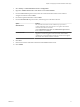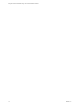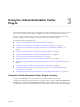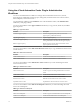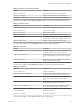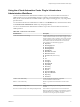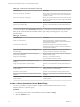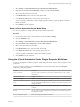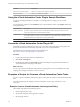6.1.0
Table Of Contents
- Using the vCenter Orchestrator Plug-In for vCloud Automation Center 6.1
- Contents
- Using the vCenter Orchestrator Plug-In for vCloud Automation Center 6.1
- Introduction to the VMware vCenter Orchestrator Plug-In for vCloud Automation Center
- Configuring the vCloud Automation Center Plug-In
- Using the vCloud Automation Center Plug-In
- Using the vCloud Automation Center Plug-In Inventory
- Using the vCloud Automation Center Plug-In Administration Workflows
- Using the vCloud Automation Center Plug-In Infrastructure Administration Workflows
- Using the vCloud Automation Center Plug-In Requests Workflows
- Using the vCloud Automation Center Plug-In Sample Workflows
- Access the vCloud Automation Center Plug-In API
- Examples of Scripts for Common vCloud Automation Center Tasks
- Examples of Scripts for CRUD vCloud Automation Center Infrastructure Administration Tasks
- Examples of Scripts for Finding vCloud Automation Center Entities
- An Example Script for Getting a Virtual Machine Provisioned as a vCloud Automation Center Catalog Resource
- An Example Script for Content Transfer Between vCloud Automation Center Hosts
- Index
3 Select Library > vCloud Automation Center > Configuration.
4 Right-click Add the IaaS host of a vCAC host and select Start workflow.
5 From the vCAC host drop-down menu, select the vCloud Automation Center host for which to
configure an IaaS host and click Next.
6 Provide the required information and click Next.
7 From the Session mode drop-down menu, select the type of connection to the host.
Option Actions
Shared Session
The connection to the host uses the credentials you provide for a
vCloud Automation Center user who has access rights to the machine
where the IaaS software is installed.
In the Authentification user name and Authentification password text
boxes, enter the user credentials.
Per User Session
The connection to the host uses the credentials of the user that is currently
logged in. You must be logged in to the Orchestrator client with the
credentials of a vCloud Automation Center user who has access rights to
the machine where the IaaS software is installed.
8 Click Next.
9 Enter the name of the Workstation machine and the NetBIOS domain name.
10 Click Submit.
Chapter 2 Configuring the vCloud Automation Center Plug-In
VMware, Inc. 11