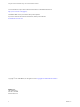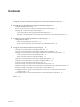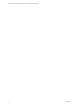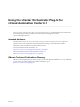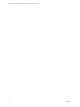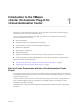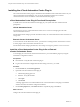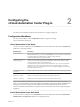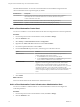6.1.0
Table Of Contents
- Using the vCenter Orchestrator Plug-In for vCloud Automation Center 6.1
- Contents
- Using the vCenter Orchestrator Plug-In for vCloud Automation Center 6.1
- Introduction to the VMware vCenter Orchestrator Plug-In for vCloud Automation Center
- Configuring the vCloud Automation Center Plug-In
- Using the vCloud Automation Center Plug-In
- Using the vCloud Automation Center Plug-In Inventory
- Using the vCloud Automation Center Plug-In Administration Workflows
- Using the vCloud Automation Center Plug-In Infrastructure Administration Workflows
- Using the vCloud Automation Center Plug-In Requests Workflows
- Using the vCloud Automation Center Plug-In Sample Workflows
- Access the vCloud Automation Center Plug-In API
- Examples of Scripts for Common vCloud Automation Center Tasks
- Examples of Scripts for CRUD vCloud Automation Center Infrastructure Administration Tasks
- Examples of Scripts for Finding vCloud Automation Center Entities
- An Example Script for Getting a Virtual Machine Provisioned as a vCloud Automation Center Catalog Resource
- An Example Script for Content Transfer Between vCloud Automation Center Hosts
- Index
The embedded Orchestrator server in the vCloud Automation Center installation is registered in the
vCloud Automation Center component registry by default.
Workflow Name Description
Add an IaaS host Adds a vCloud Automation Center IaaS host to the plug-in inventory. This workflow is
functionally the same as Add the IaaS host of a vCAC host, but does not require a
vCloud Automation Center host.
Remove an IaaS host Removes a vCloud Automation Center IaaS host from the plug-in inventory.
Update an IaaS host Updates a vCloud Automation Center IaaS host in the plug-in inventory.
Validate an IaaS host Validates the vCloud Automation Center IaaS host and the connection to it.
Add a vCloud Automation Center Host
You can run a workflow to a vCloud Automation Center host and configure the host connection parameters.
Procedure
1 From the drop-down menu in the Orchestrator client, select Run or Design.
2 Click the Workflows view.
3 Select Library > vCloud Automation Center > Configuration.
4 Right-click the Add a vCAC host workflow and select Start workflow.
5 Provide the required information and click Next.
6 From the Session mode drop-down menu, select the type of connection to the host.
Option Actions
Shared Session
The connection to the host uses the credentials you provide for a
vCloud Automation Center user in a tenant.
a In the Tenant text box, enter the name of the tenant.
b In the Authentification username and Authentification password text
boxes, enter the credentials for a user in the tenant.
Per User Session
The connection to the host uses the credentials of the user that is currently
logged in. You must be logged in to the Orchestrator client with the
credentials of the vCloud Automation Center system administrator.
To use this option with an external vCenter Orchestrator server, you must
register the Orchestrator server in the vCloud Automation Center
component registry. To do the registration, you must run the Register vCO
in vCAC Component Registry workflow and restart the Orchestrator
server.
7 Click Submit.
What to do next
Add a vCloud Automation Center Infrastructure Administration host.
Add a vCloud Automation Center Infrastructure Administration Host
You can run a workflow to add the IaaS host of a vCloud Automation Center host and configure the
connection parameters.
Procedure
1 From the drop-down menu in the Orchestrator client, select Run or Design.
2 Click the Workflows view.
Using the vCenter Orchestrator Plug-In for vCloud Automation Center 6.1
10 VMware, Inc.