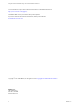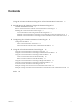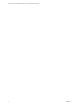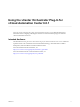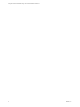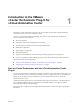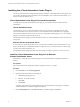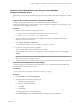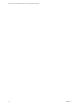6.0.1
Table Of Contents
- Using the vCenter Orchestrator Plug-In for vCloud Automation Center 6.0.1
- Contents
- Using the vCenter Orchestrator Plug-In for vCloud Automation Center 6.0.1
- Introduction to the VMware vCenter Orchestrator Plug-In for vCloud Automation Center
- Role of vCenter Orchestrator with the vCloud Automation Center Plug-In
- Installing the vCloud Automation Center Plug-In
- Configuring the vCloud Automation Center Plug-In
- Using the vCloud Automation Center Plug-In
- Using the vCloud Automation Center Plug-In Inventory
- Using the vCloud Automation Center Plug-In Administration Workflows
- Using the vCloud Automation Center Plug-In IaaS Workflows
- Using the vCloud Automation Center Plug-In Requests Workflows
- Using the vCloud Automation Center Plug-In Sample Workflows
- Access the vCloud Automation Center Plug-In API
- Examples of Scripts for Common vCloud Automation Center Tasks
- Examples of Scripts for CRUD vCloud Automation Center Infrastructure Administration Tasks
- Index
Install the vCloud Automation Center Plug-In in the Embedded
vCenter Orchestrator Server
Download the .vmoapp file that contains the plug-in and use the vCenter Orchestrator Configurator to install
it.
Log In to the vCenter Orchestrator Configuration Interface
To edit the configuration of the default vCenter Orchestrator instance embedded in
vCloud Automation Center, you must start the vCenter Orchestrator configuration service and log in to the
vCenter Orchestrator configuration interface.
Procedure
1 Start the vCenter Orchestrator Configuration service.
a Log in to the vCloud Automation Center Appliance Linux console as root.
b Enter service vco-configurator start and press Enter.
2 Navigate to the vCloud Automation Center Appliance by using its fully qualified domain name,
https://vcac-va-hostname.domain.name.
3 Click vCenter Orchestrator Configurator.
You are redirected to https://vcloud_automation_center_appliance_ip:8283.
4 Log in to the vCenter Orchestrator Configurator.
The user name is vmware and the default password is vmware.
5 (Optional) If this is the first time you are logging in, change the default password and click Apply
changes.
IMPORTANT Your new password must be at least eight characters long, and must contain at least one
digit, special character, and uppercase letter.
Install the vCloud Automation Center Plug-In
To install a plug-in in the embedded vCenter Orchestrator server, you upload the plug-in installation file
and restart the vCenter Orchestrator service.
Prerequisites
“Log In to the vCenter Orchestrator Configuration Interface,” on page 9.
Procedure
1 On the General tab, click Install Application.
2 Upload the vCloud Automation Center plug-in.
a Click the magnifying glass icon.
b Select the .vmoapp file to install.
c Click Open.
d Click Install.
A message appears after successful installation.
3 On the Startup Options tab, click Restart service to complete the plug-in installation.
Chapter 1 Introduction to the VMware vCenter Orchestrator Plug-In for vCloud Automation Center
VMware, Inc. 9