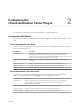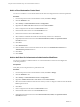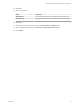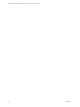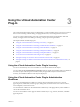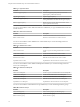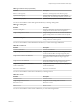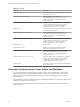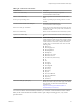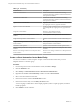6.0.1
Table Of Contents
- Using the vCenter Orchestrator Plug-In for vCloud Automation Center 6.0.1
- Contents
- Using the vCenter Orchestrator Plug-In for vCloud Automation Center 6.0.1
- Introduction to the VMware vCenter Orchestrator Plug-In for vCloud Automation Center
- Role of vCenter Orchestrator with the vCloud Automation Center Plug-In
- Installing the vCloud Automation Center Plug-In
- Configuring the vCloud Automation Center Plug-In
- Using the vCloud Automation Center Plug-In
- Using the vCloud Automation Center Plug-In Inventory
- Using the vCloud Automation Center Plug-In Administration Workflows
- Using the vCloud Automation Center Plug-In IaaS Workflows
- Using the vCloud Automation Center Plug-In Requests Workflows
- Using the vCloud Automation Center Plug-In Sample Workflows
- Access the vCloud Automation Center Plug-In API
- Examples of Scripts for Common vCloud Automation Center Tasks
- Examples of Scripts for CRUD vCloud Automation Center Infrastructure Administration Tasks
- Index
Add a vCloud Automation Center Host
You can run a workflow to a vCloud Automation Center host and configure the host connection parameters.
Procedure
1 From the drop-down menu in the Orchestrator client, select Run or Design.
2 Click the Workflows view.
3 Select Library > vCloud Automation Center > Configuration.
4 Right-click the Add a vCAC host workflow and select Start workflow.
5 Enter a unique name for the host in the Host Name text box.
6 Enter the URL address of the host in the Host URL text box.
7 Enter the name of the tenant in the Tenant text box.
8 Select whether to install the SSL certificates automatically without user confirmation.
9 (Optional) Enter timeout intervals in the Connection timeout (seconds) and Operation timeout
(seconds) text boxes.
10 Click Next.
11 Select Shared Session.
12 Enter credentials for the vCloud Automation Center host in the Authentication username and
Authentication password text boxes.
13 Click Next.
14 Click Submit.
Add an IaaS Host for Infrastructure Administration Workflows
You can run a workflow to add the IaaS host of a vCloud Automation Center host and configure the
connection parameters.
Prerequisites
Verify that you have the permissions to perform this task.
Procedure
1 From the drop-down menu in the Orchestrator client, select Run or Design.
2 Click the Workflows view.
3 Select Library > vCloud Automation Center > Configuration.
4 Right-click Add the IaaS host of a vCAC host and select Start workflow.
5 Select the vCloud Automation Center host for which you want to configure an IaaS host from the vCAC
host drop-down menu.
6 Click Next.
7 Enter a unique name for the host in the Host Name text box.
8 Enter the URL address of the host in the Host URL text box.
9 (Optional) Enter timeout intervals in the Connection timeout (seconds) and Operation timeout
(seconds) text boxes.
Using the vCenter Orchestrator Plug-In for vCloud Automation Center 6.0.1
12 VMware, Inc.