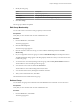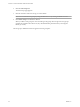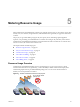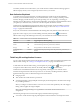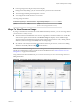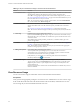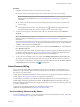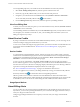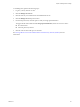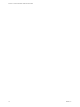Virtual Private Cloud OnDemand User's Guide
Table Of Contents
- vCloud Air - Virtual Private Cloud OnDemand User's Guide
- Contents
- About This User's Guide
- Introducing Virtual Private Cloud OnDemand
- Navigating Virtual Private Cloud OnDemand
- Working with Virtual Machines
- Virtual Machine Overview
- Overview of Storage Tiers
- vApp Overview
- End User Virtual Machine Access
- Sort and View Virtual Machines
- Create a Virtual Machine from a Template
- Create a Virtual Machine Without Using a Template
- Virtual Machine Power Operations
- Edit Virtual Machine Properties
- Adjust Virtual Machine Resources
- Add a Disk to a Virtual Machine
- Set Storage and Runtime Leases for a vApp
- Manage Virtual Machine Properties in vCloud Director
- Connect a Virtual Machine to a Network
- Change Network Assignments for a Virtual Machine
- Connect a Virtual Machine to the Internet
- Log Into a Virtual Machine Guest OS with the Console
- Virtual Machine Monitoring
- Work with Virtual Machine Snapshots
- Managing Your Public Cloud Environment
- Capacity for Virtual Private Cloud OnDemand
- Geographical Locations
- About Gateways and Networks
- Virtual Data Center Overview
- Create a Virtual Data Center
- Edit or Delete a Virtual Data Center
- Virtual Data Center Permissions
- Catalogs and Templates Overview
- Manage Catalogs in vCloud Director
- Role-based User Account Management
- Add a User to Your Service
- Edit User Details
- Delete a User from Your Service
- Reset a User's Password
- Managing User Groups
- Metering Resource Usage
- Index
You manage billing aspects of your Virtual Private Cloud OnDemand account in My VMware.
1 Select Tools > Billing and Payments. My VMware opens in another browser tab.
2 If necessary, log into My VMware with your account user name and password.
3 Navigate to your Virtual Private Cloud OnDemand account (Accounts > Services > All Services >
service name link). See the My VMware Help ( ) for information.
4 From the Manage Service drop-down menu, select the option for your billing statement.
View Your Billing Date
To locate your service start date, navigate to your account information in My VMware (Accounts > Services
> All Services > service name link).
Your first billing statement is available 30 days from the Start Date displayed in your My VMware account.
For example, if your start date is November 11, 2014, your first billing date is December 10, 2014. Your
billing cycle repeats every 30 days.
About Service Credits
By using a combination of Virtual Private Cloud OnDemand and My VMware, you can view usage service
credits and configure usage spend notification for your account.
To view service credits and configure usage spend notices, you must be a member of an administrative role
in Virtual Private Cloud OnDemand. See “Role-based User Account Management,” on page 56 for
information.
Service Credits
As a Virtual Private Cloud OnDemand customer, VMware can apply service credits against your future
Virtual Private Cloud OnDemand payments for reasons described in the Service Level Agreement (SLA) for
Virtual Private Cloud OnDemand. See the SLA by selecting Tools > About > Terms of Service & Legal
Disclaimers. Access the SLA from the VMware Legal page.
To view your service credit balance, select Tools > Service Credits. The Service Credits page appears.
Service credits are applied to a service registered for your Virtual Private Cloud OnDemand account. If you
have more than one service, the Service Credits page displays information per service. Selecting a different
region does not change the information displayed in the Service Credits page.
See “Service Initialization and Home Page,” on page 15 for information about services.
You can view applied service credits on your billing statement by viewing your statement in My VMware.
See the My VMware Help ( ) for information about accessing billing statements.
VMware provides service credits for Virtual Private Cloud OnDemand as time-bound dollar values.
VMware applies awarded service credits automatically toward the aggregated total of your current month-
to-date bill. If you do not use all service credits during the credit window, unused credits are forfeit.
Usage Spend Notices
About Billing Alerts
You can set alerts for your Virtual Private Cloud OnDemand account that indicate current usage levels. In
My VMware, you can set two spending thresholds for your account that will trigger VMware to email you
when your charges reach those amounts.
Configuring spending thresholds does not suspend your account when your charges reach the dollar
amounts.
vCloud Air - Virtual Private Cloud OnDemand User's Guide
68 VMware, Inc.