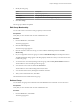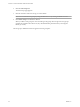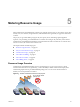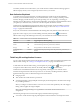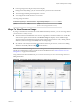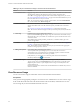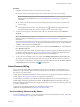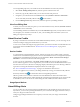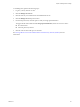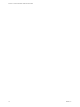Virtual Private Cloud OnDemand User's Guide
Table Of Contents
- vCloud Air - Virtual Private Cloud OnDemand User's Guide
- Contents
- About This User's Guide
- Introducing Virtual Private Cloud OnDemand
- Navigating Virtual Private Cloud OnDemand
- Working with Virtual Machines
- Virtual Machine Overview
- Overview of Storage Tiers
- vApp Overview
- End User Virtual Machine Access
- Sort and View Virtual Machines
- Create a Virtual Machine from a Template
- Create a Virtual Machine Without Using a Template
- Virtual Machine Power Operations
- Edit Virtual Machine Properties
- Adjust Virtual Machine Resources
- Add a Disk to a Virtual Machine
- Set Storage and Runtime Leases for a vApp
- Manage Virtual Machine Properties in vCloud Director
- Connect a Virtual Machine to a Network
- Change Network Assignments for a Virtual Machine
- Connect a Virtual Machine to the Internet
- Log Into a Virtual Machine Guest OS with the Console
- Virtual Machine Monitoring
- Work with Virtual Machine Snapshots
- Managing Your Public Cloud Environment
- Capacity for Virtual Private Cloud OnDemand
- Geographical Locations
- About Gateways and Networks
- Virtual Data Center Overview
- Create a Virtual Data Center
- Edit or Delete a Virtual Data Center
- Virtual Data Center Permissions
- Catalogs and Templates Overview
- Manage Catalogs in vCloud Director
- Role-based User Account Management
- Add a User to Your Service
- Edit User Details
- Delete a User from Your Service
- Reset a User's Password
- Managing User Groups
- Metering Resource Usage
- Index
Procedure
1 Navigate to the location where you want to view resource usage:
n
Service: From the Home page, select the service where you want to view resource usage.
NOTE Perform this step only if you have more than one service for
Virtual Private Cloud OnDemand. See “Service Initialization and Home Page,” on page 15 for
information.
n
Location: From the drop-down menu above the tabs, select the location where you want to view
resource usage.
n
Virtual Data Center: If necessary, click the expand icon ( ) to display the Virtual Data Centers
pane and select the virtual data center for which you want to view resource usage.
2 To view resource usage for a virtual data center or all your virtual data centers, click the Resource
Usage tab.
NOTE The global Resource Usage tab is available only if you are a member of an administrative role for
Virtual Private Cloud OnDemand. See “Role-based User Account Management,” on page 56 for
information.
See “Ways To View Resource Usage,” on page 65 for information about the resource usage information
available in Virtual Private Cloud OnDemand.
3 To view resource usage for a specific virtual machine, click the Virtual Machines tab > virtual machine
link > Resource Usage tab.
The resource usage (vCPU, vRAM, storage, licensing, and total cost) appear. By default, month-to-date
is selected as the time range. See “Ways To View Resource Usage,” on page 65 for information about
the resource usage information available in Virtual Private Cloud OnDemand.
4 To view resource consumption versus cost graphs, select Billing and Payments from the Tools menu.
My VMware opens in another browser tab. If necessary log into My VMware with your account user
name and password. Navigate to your Virtual Private Cloud OnDemand account (Accounts > Services
> All Services). See the My VMware Help ( ) for information.
About Resource Billing
The pay-as-you-go model enables paying only for capacity in use. Customers pay nothing up front and
incur charges only when they deploy virtual machines into their environments. If a customer does not use
any resources, no cost is incurred.
Virtual Private Cloud OnDemand meters your per-minute resource usage per environment to calculate your
monthly bill. See “Data Collection Explained,” on page 64 for information.
Your bill displays the monthly cost of all the virtual machines deployed in your environment. When your
monthly billing statement is generated and available, the Resource Usage tabs (virtual data centers and
virtual machines) reset all metered resource usage and estimated costs to zero because the tabs provide data
for current, unbilled usage.
Usage costs are provided in pricing tiers. For information about pricing for
Virtual Private Cloud OnDemand, see VMware vCloud Air Pricing.
View Your Billing Statement in My VMware
To view your billing statements, you must be a member of the Account Administrator role. See “Role-based
User Account Management,” on page 56 for information.
Chapter 5 Metering Resource Usage
VMware, Inc. 67