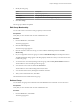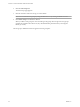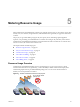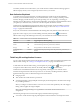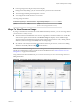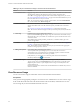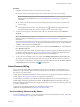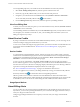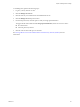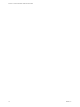Virtual Private Cloud OnDemand User's Guide
Table Of Contents
- vCloud Air - Virtual Private Cloud OnDemand User's Guide
- Contents
- About This User's Guide
- Introducing Virtual Private Cloud OnDemand
- Navigating Virtual Private Cloud OnDemand
- Working with Virtual Machines
- Virtual Machine Overview
- Overview of Storage Tiers
- vApp Overview
- End User Virtual Machine Access
- Sort and View Virtual Machines
- Create a Virtual Machine from a Template
- Create a Virtual Machine Without Using a Template
- Virtual Machine Power Operations
- Edit Virtual Machine Properties
- Adjust Virtual Machine Resources
- Add a Disk to a Virtual Machine
- Set Storage and Runtime Leases for a vApp
- Manage Virtual Machine Properties in vCloud Director
- Connect a Virtual Machine to a Network
- Change Network Assignments for a Virtual Machine
- Connect a Virtual Machine to the Internet
- Log Into a Virtual Machine Guest OS with the Console
- Virtual Machine Monitoring
- Work with Virtual Machine Snapshots
- Managing Your Public Cloud Environment
- Capacity for Virtual Private Cloud OnDemand
- Geographical Locations
- About Gateways and Networks
- Virtual Data Center Overview
- Create a Virtual Data Center
- Edit or Delete a Virtual Data Center
- Virtual Data Center Permissions
- Catalogs and Templates Overview
- Manage Catalogs in vCloud Director
- Role-based User Account Management
- Add a User to Your Service
- Edit User Details
- Delete a User from Your Service
- Reset a User's Password
- Managing User Groups
- Metering Resource Usage
- Index
Table 5‑2. Ways to View Resource Usage in Virtual Private Cloud OnDemand
Select... To View...
1 A virtual data center Aggregate usage data for all virtual machines deployed in the selected virtual data center
and all public IP addresses allocated to the gateway for that virtual data center.
Select All to view aggregate usage data for all virtual machines deployed for your service.
See “Service Initialization and Home Page,” on page 15 for information about how you can
have more than one service for your account.
NOTE To view resource usage for a specific virtual machine, select the Virtual Machines
tab > virtual machine link > Resource Usage tab.
2 Resource allocation The amount of resources (vCPU, vRAM, and storage) allocated to virtual machines in a
specific virtual data center versus the amount of capacity available for the virtual data
center.
See “Capacity for Virtual Private Cloud OnDemand,” on page 48 for information.
NOTE The resource allocation tile appears when you select a specific (not All) virtual data
center.
3 Time range Unbilled resource usage for different time periods.
By default, the Resource Usage tab displays usage for month-to-date. The number of days
indicates the days since your last bill was calculated for a specific virtual data center or all
virtual data centers.
Select different time periods (past hour, past 24 hours, or month-to-date) to get a clear
picture of usage trends.
4 Location Resource usage for the virtual machines deployed in a specific location. See “Geographical
Locations,” on page 49 for more information.
NOTE Each location contains a separate resource pool; you cannot treat two geographic
locations as one logical pool of resources.
5 Billing and Payments Your monthly billing statements in My VMware.
Access My VMware to export billing reports (.cvs and .xlsx) and view resource
consumption versus cost graphs. Resource consumption graphs are useful to determine
which virtual machines cost the most money per month.
In My VMware, you can manage your credit card profile and account information.
See the My VMware Help ( ) for information.
6 View detailed report A Resource Usage Report, which provides billed usage as of the your last bill.
To view reports, select a month (Date Range drop-down menu) and a virtual data center
(Scope drop-down menu). A report displays resource usage on a monthly basis to the
virtual machine level.
Resource Usage Reports in Virtual Private Cloud OnDemand are available after your first
month of utilization.
View Resource Usage
You can view resource usage for virtual data centers and for individual virtual machines.
Prerequisites
Verify you have the appropriate privileges to access the resources. Administrators can view resource usage
at the virtual data center level and for all virtual machines in the environment, while End Users can view
resource usage only for the virtual machines that the user owns.
vCloud Air - Virtual Private Cloud OnDemand User's Guide
66 VMware, Inc.