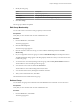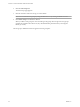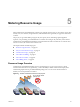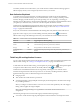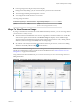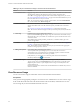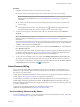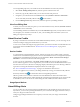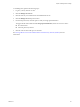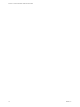Virtual Private Cloud OnDemand User's Guide
Table Of Contents
- vCloud Air - Virtual Private Cloud OnDemand User's Guide
- Contents
- About This User's Guide
- Introducing Virtual Private Cloud OnDemand
- Navigating Virtual Private Cloud OnDemand
- Working with Virtual Machines
- Virtual Machine Overview
- Overview of Storage Tiers
- vApp Overview
- End User Virtual Machine Access
- Sort and View Virtual Machines
- Create a Virtual Machine from a Template
- Create a Virtual Machine Without Using a Template
- Virtual Machine Power Operations
- Edit Virtual Machine Properties
- Adjust Virtual Machine Resources
- Add a Disk to a Virtual Machine
- Set Storage and Runtime Leases for a vApp
- Manage Virtual Machine Properties in vCloud Director
- Connect a Virtual Machine to a Network
- Change Network Assignments for a Virtual Machine
- Connect a Virtual Machine to the Internet
- Log Into a Virtual Machine Guest OS with the Console
- Virtual Machine Monitoring
- Work with Virtual Machine Snapshots
- Managing Your Public Cloud Environment
- Capacity for Virtual Private Cloud OnDemand
- Geographical Locations
- About Gateways and Networks
- Virtual Data Center Overview
- Create a Virtual Data Center
- Edit or Delete a Virtual Data Center
- Virtual Data Center Permissions
- Catalogs and Templates Overview
- Manage Catalogs in vCloud Director
- Role-based User Account Management
- Add a User to Your Service
- Edit User Details
- Delete a User from Your Service
- Reset a User's Password
- Managing User Groups
- Metering Resource Usage
- Index
5 Modify the user group.
Option Description
Name
Type a new group name.
Description
Change the group description.
Role Assignment
Assign a new role to users belonging to the group.
6 Click Save Group.
The user group's details are updated.
Edit Group Membership
You can add or remove users from a user group that you have created.
Prerequisites
Verify that you are a member of the Account Administrator role.
Procedure
1 From the Tools menu, select Users.
The Users page appears.
2 Click the User Groups tab.
The User Groups page appears.
3 Click the check box of the User Group you want to edit the membership and then click Edit
Membership.
4 Or you can right-click on the user group row and click Edit Membership from the dropdown menu.
The Edit Membership dialog appears. The dialog displays all the users and you can select which users
to add to the group.
5 To view the users who currently belong to the user group, click the Only Show Members check box.
The list will show users who belong to the user group.
6 You can enter a user's name or email in the Search field.
The list will show users with matching names and/or email.
7 You can select all the users by clicking the First Name check box.
8 After you have selected the users, click Save.
The selected the users are added to the user group.
Delete a Group
You can delete user groups from Virtual Private Cloud OnDemand to revoke their access to the service.
Prerequisites
Verify that you are a member of the Account Administrator role.
Procedure
1 From the Tools menu, select Users.
The Users page appears.
Chapter 4 Managing Your Public Cloud Environment
VMware, Inc. 61