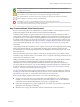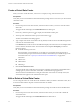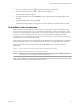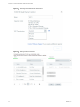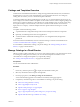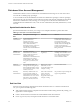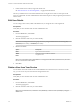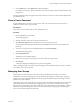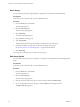Virtual Private Cloud OnDemand User's Guide
Table Of Contents
- vCloud Air - Virtual Private Cloud OnDemand User's Guide
- Contents
- About This User's Guide
- Introducing Virtual Private Cloud OnDemand
- Navigating Virtual Private Cloud OnDemand
- Working with Virtual Machines
- Virtual Machine Overview
- Overview of Storage Tiers
- vApp Overview
- End User Virtual Machine Access
- Sort and View Virtual Machines
- Create a Virtual Machine from a Template
- Create a Virtual Machine Without Using a Template
- Virtual Machine Power Operations
- Edit Virtual Machine Properties
- Adjust Virtual Machine Resources
- Add a Disk to a Virtual Machine
- Set Storage and Runtime Leases for a vApp
- Manage Virtual Machine Properties in vCloud Director
- Connect a Virtual Machine to a Network
- Change Network Assignments for a Virtual Machine
- Connect a Virtual Machine to the Internet
- Log Into a Virtual Machine Guest OS with the Console
- Virtual Machine Monitoring
- Work with Virtual Machine Snapshots
- Managing Your Public Cloud Environment
- Capacity for Virtual Private Cloud OnDemand
- Geographical Locations
- About Gateways and Networks
- Virtual Data Center Overview
- Create a Virtual Data Center
- Edit or Delete a Virtual Data Center
- Virtual Data Center Permissions
- Catalogs and Templates Overview
- Manage Catalogs in vCloud Director
- Role-based User Account Management
- Add a User to Your Service
- Edit User Details
- Delete a User from Your Service
- Reset a User's Password
- Managing User Groups
- Metering Resource Usage
- Index
Add a Group
You can add user groups and assign privileges to the group in Virtual Private Cloud OnDemand.
Prerequisites
Verify that you are a member of the Account Administrator role.
Procedure
1 From the Tools menu, select Users.
The Users page appears.
2 Click the User Groups tab.
The User Groups page appears.
3 Click Add Group.
The Add Group dialog appears.
4 Type a Name for the user group.
5 Type a Description.
Adding a description for the group will help you identify the type of the group.
6 Under Role Assignment, assign a role for the users belonging to the group.
See “Role-based User Account Management,” on page 56 for information.
7 Click Add Group.
The user group is created and you can add users to the group.
Edit Group Details
You can change a user group's name, description, or change the role assignments of users belonging to the
group.
Prerequisites
Verify that you are a member of the Account Administrator role.
Procedure
1 From the Tools menu, select Users.
The Users page appears.
2 Click the User Groups tab.
The User Groups page appears.
3 Click the check box of the user group you want to modify and then click Edit Group.
4 Or you can right-click on the user group row and click Edit from the dropdown menu.
The Edit Group dialog appears.
vCloud Air - Virtual Private Cloud OnDemand User's Guide
60 VMware, Inc.