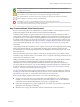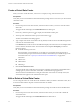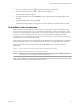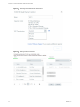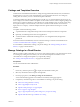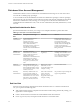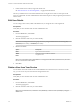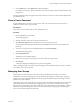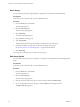Virtual Private Cloud OnDemand User's Guide
Table Of Contents
- vCloud Air - Virtual Private Cloud OnDemand User's Guide
- Contents
- About This User's Guide
- Introducing Virtual Private Cloud OnDemand
- Navigating Virtual Private Cloud OnDemand
- Working with Virtual Machines
- Virtual Machine Overview
- Overview of Storage Tiers
- vApp Overview
- End User Virtual Machine Access
- Sort and View Virtual Machines
- Create a Virtual Machine from a Template
- Create a Virtual Machine Without Using a Template
- Virtual Machine Power Operations
- Edit Virtual Machine Properties
- Adjust Virtual Machine Resources
- Add a Disk to a Virtual Machine
- Set Storage and Runtime Leases for a vApp
- Manage Virtual Machine Properties in vCloud Director
- Connect a Virtual Machine to a Network
- Change Network Assignments for a Virtual Machine
- Connect a Virtual Machine to the Internet
- Log Into a Virtual Machine Guest OS with the Console
- Virtual Machine Monitoring
- Work with Virtual Machine Snapshots
- Managing Your Public Cloud Environment
- Capacity for Virtual Private Cloud OnDemand
- Geographical Locations
- About Gateways and Networks
- Virtual Data Center Overview
- Create a Virtual Data Center
- Edit or Delete a Virtual Data Center
- Virtual Data Center Permissions
- Catalogs and Templates Overview
- Manage Catalogs in vCloud Director
- Role-based User Account Management
- Add a User to Your Service
- Edit User Details
- Delete a User from Your Service
- Reset a User's Password
- Managing User Groups
- Metering Resource Usage
- Index
3 From the More menu, select Delete and confirm the deletion.
If you delete users who are signed in at the time, their sessions will be forcibly terminated and they will
be signed out.
The user is deleted and does not appear in the user list. The user's resources are moved to the administrator
who deleted the user.
Reset a User's Password
Account Administrators can reset a user's password. After you reset the password, the user receives a
notification and must enter a new password.
Prerequisites
Verify that you are a member of the Account Administrator role.
Procedure
1 From the Tools menu, select Users.
The Users page appears.
2 Click the check box of the user who needs a password reset.
3 Click Reset User Password and confirm that you want to reset the password.
A notice appears indicating that Virtual Private Cloud OnDemand sent the user an email about the
password.
4 To reset your own password, from the Tools menu, select Account Settings.
The User Details page appears.
5 Click Change Password.
The Change Password dialog appears.
6 Enter your current password, a new password and confirm the new password.
7 Click Change.
A message is displayed indicating that your password is updated.
When you change another user's password, the existing password is deleted and the user receives an email
with a link to create a new password.
Managing User Groups
Administrators can add user groups in Virtual Private Cloud OnDemand and assign a role to them.
Administrators create and manage groups, manage membership and add users to the groups. The group-
based access control simplifies management of user privileges and eliminates the need to assign roles and
permissions on a per-user basis.
Creating local user groups within the service does not require any additional configuration and can be done
easily through the UI. A user can belong to multiple groups. A user can have more than one role if they
belong to one or more groups because they would have a role assigned directly to them and they would also
inherit roles assigned to their groups. If a user has more than one role through a group membership, the
user’s access level is the superset of all the roles.
Chapter 4 Managing Your Public Cloud Environment
VMware, Inc. 59