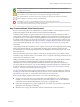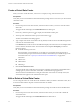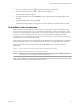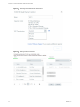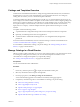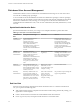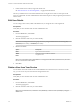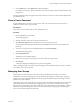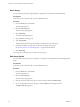Virtual Private Cloud OnDemand User's Guide
Table Of Contents
- vCloud Air - Virtual Private Cloud OnDemand User's Guide
- Contents
- About This User's Guide
- Introducing Virtual Private Cloud OnDemand
- Navigating Virtual Private Cloud OnDemand
- Working with Virtual Machines
- Virtual Machine Overview
- Overview of Storage Tiers
- vApp Overview
- End User Virtual Machine Access
- Sort and View Virtual Machines
- Create a Virtual Machine from a Template
- Create a Virtual Machine Without Using a Template
- Virtual Machine Power Operations
- Edit Virtual Machine Properties
- Adjust Virtual Machine Resources
- Add a Disk to a Virtual Machine
- Set Storage and Runtime Leases for a vApp
- Manage Virtual Machine Properties in vCloud Director
- Connect a Virtual Machine to a Network
- Change Network Assignments for a Virtual Machine
- Connect a Virtual Machine to the Internet
- Log Into a Virtual Machine Guest OS with the Console
- Virtual Machine Monitoring
- Work with Virtual Machine Snapshots
- Managing Your Public Cloud Environment
- Capacity for Virtual Private Cloud OnDemand
- Geographical Locations
- About Gateways and Networks
- Virtual Data Center Overview
- Create a Virtual Data Center
- Edit or Delete a Virtual Data Center
- Virtual Data Center Permissions
- Catalogs and Templates Overview
- Manage Catalogs in vCloud Director
- Role-based User Account Management
- Add a User to Your Service
- Edit User Details
- Delete a User from Your Service
- Reset a User's Password
- Managing User Groups
- Metering Resource Usage
- Index
n
Use snapshots of virtual machines.
n
Delete virtual machines from a virtual data center.
NOTE End users can create virtual machines but they cannot configure network security policies to grant
Internet access to the virtual machines they create. End users must contact their Network Administrator to
set up firewall rules and NAT to allow external (Internet) access to their virtual machines. End Users can use
the VMRC console to manage their virtual machines that do not have Internet access. “Log Into a Virtual
Machine Guest OS with the Console,” on page 43.
For more information about end user access to Virtual Private Cloud OnDemand, see “End User Virtual
Machine Access,” on page 30. See also “Environment Setup and Catalog Access,” on page 20 for an
overview of administrator access and tasks in Virtual Private Cloud OnDemand.
User Access and Roles for vCloud Director
Virtual Private Cloud OnDemand provides single sign-on access to the vCloud Director portal. In
vCloud Director, administrators can perform advanced management of virtual data centers, and end users
can perform advanced management of virtual machines.
For a detailed mapping of the the roles in Virtual Private Cloud OnDemand (and other vCloud Air offerings
from VMware) to the roles in vCloud Director, see Understanding user roles within VMware vCloud Air
(2053484).
User Roles for My VMware
In My VMware, your Virtual Private Cloud OnDemand account is managed by three roles:
n
Super User
n
Procurement Contact
n
Administrators with Subscription Services permissions
See Understanding user permissions in My VMware (2006977) and Roles in My VMware (2016898) for
information.
As an Account Administrator, you can access My VMware from Virtual Private Cloud OnDemand without
needing to log into My VMware. From the Tools menu, select Billing and Payments. My VMware opens in
a new browser tab and displays your account information. See the My VMware Help ( ) for information.
Add a User to Your Service
You can add users and assign privileges to them in Virtual Private Cloud OnDemand.
Prerequisites
Verify that you are a member of the Account Administrator role.
Procedure
1 From the Tools menu, select Users.
The Users page appears.
2 Click Add User.
The Add User dialog appears.
3 Type a first and last name.
4 Type and confirm the user's email address.
Virtual Private Cloud OnDemand uses the email address as the user name.
Chapter 4 Managing Your Public Cloud Environment
VMware, Inc. 57