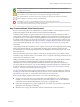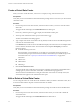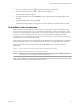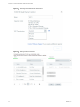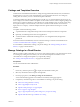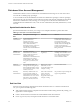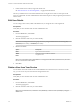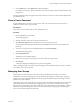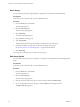Virtual Private Cloud OnDemand User's Guide
Table Of Contents
- vCloud Air - Virtual Private Cloud OnDemand User's Guide
- Contents
- About This User's Guide
- Introducing Virtual Private Cloud OnDemand
- Navigating Virtual Private Cloud OnDemand
- Working with Virtual Machines
- Virtual Machine Overview
- Overview of Storage Tiers
- vApp Overview
- End User Virtual Machine Access
- Sort and View Virtual Machines
- Create a Virtual Machine from a Template
- Create a Virtual Machine Without Using a Template
- Virtual Machine Power Operations
- Edit Virtual Machine Properties
- Adjust Virtual Machine Resources
- Add a Disk to a Virtual Machine
- Set Storage and Runtime Leases for a vApp
- Manage Virtual Machine Properties in vCloud Director
- Connect a Virtual Machine to a Network
- Change Network Assignments for a Virtual Machine
- Connect a Virtual Machine to the Internet
- Log Into a Virtual Machine Guest OS with the Console
- Virtual Machine Monitoring
- Work with Virtual Machine Snapshots
- Managing Your Public Cloud Environment
- Capacity for Virtual Private Cloud OnDemand
- Geographical Locations
- About Gateways and Networks
- Virtual Data Center Overview
- Create a Virtual Data Center
- Edit or Delete a Virtual Data Center
- Virtual Data Center Permissions
- Catalogs and Templates Overview
- Manage Catalogs in vCloud Director
- Role-based User Account Management
- Add a User to Your Service
- Edit User Details
- Delete a User from Your Service
- Reset a User's Password
- Managing User Groups
- Metering Resource Usage
- Index
Catalogs and Templates Overview
Virtual Private Cloud OnDemand includes a catalog that is populated with CentOS, Linux, and Windows
templates that you can use to create virtual machines. Your organization also has its own catalog, My
Catalog, that can contains your own customized templates and media.
A VMware template (also called a golden image) is a model copy of a virtual machine from which you can
clone or deploy more virtual machines. Templates save time and avoid errors when configuring settings and
other choices to create new Windows or Unix-based server virtual machines. They can also be used as long-
term in-place backups of virtual machines, and to ensure consistent virtual machines are created and
deployed across a company. A VMware template cannot be operated without reverting it to a virtual
machine.
A template contains the following content:
n
A specified OS and a configuration that provides virtual counterparts to hardware components
n
Optionally, an installed guest OS and a set of applications
n
A virtual machine's virtual disks and settings from its .vmx configuration file, managed with
permissions
In Virtual Private Cloud OnDemand, end users select from catalogs to add new virtual machines. See
“Create a Virtual Machine from a Template,” on page 33.
In vCloud Director, administrators manage your private catalogs. See “Manage Catalogs in vCloud
Director,” on page 55 for information.
Manage Catalogs in vCloud Director
VMware provides a public catalog that you can use to create virtual machines. Your organization also has its
own catalog, My Catalog, that can contains your own customized templates and media. You use
vCloud Director to manage the templates in your private My Catalog.
See “Catalogs and Templates Overview,” on page 55 for information.
Prerequisites
You are a Virtual Infrastructure Administrator.
Procedure
1
If necessary, click the expand icon ( ) to display the Virtual Data Centers pane.
2 Select any virtual data center in the pane and right-click.
3 From the pop-up menu, select Manage Catalogs in vCloud Director.
You are automatically logged into vCloud Director and the My Catalog page appears.
4 Complete any of the following tasks in vCloud Director to manage your private catalog:
n
Add a new catalog and share a catalog
n
Add a vApp template to My Cloud
n
Upload an OVF package as a vApp template
n
Save a vApp as a vApp template
n
Copy a vApp template from a public catalog to an your private catalog
n
Upload media files and copy media files to a catalog
Chapter 4 Managing Your Public Cloud Environment
VMware, Inc. 55