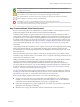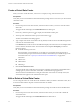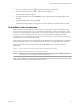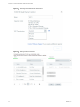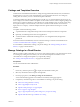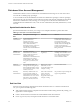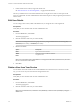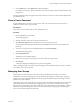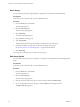Virtual Private Cloud OnDemand User's Guide
Table Of Contents
- vCloud Air - Virtual Private Cloud OnDemand User's Guide
- Contents
- About This User's Guide
- Introducing Virtual Private Cloud OnDemand
- Navigating Virtual Private Cloud OnDemand
- Working with Virtual Machines
- Virtual Machine Overview
- Overview of Storage Tiers
- vApp Overview
- End User Virtual Machine Access
- Sort and View Virtual Machines
- Create a Virtual Machine from a Template
- Create a Virtual Machine Without Using a Template
- Virtual Machine Power Operations
- Edit Virtual Machine Properties
- Adjust Virtual Machine Resources
- Add a Disk to a Virtual Machine
- Set Storage and Runtime Leases for a vApp
- Manage Virtual Machine Properties in vCloud Director
- Connect a Virtual Machine to a Network
- Change Network Assignments for a Virtual Machine
- Connect a Virtual Machine to the Internet
- Log Into a Virtual Machine Guest OS with the Console
- Virtual Machine Monitoring
- Work with Virtual Machine Snapshots
- Managing Your Public Cloud Environment
- Capacity for Virtual Private Cloud OnDemand
- Geographical Locations
- About Gateways and Networks
- Virtual Data Center Overview
- Create a Virtual Data Center
- Edit or Delete a Virtual Data Center
- Virtual Data Center Permissions
- Catalogs and Templates Overview
- Manage Catalogs in vCloud Director
- Role-based User Account Management
- Add a User to Your Service
- Edit User Details
- Delete a User from Your Service
- Reset a User's Password
- Managing User Groups
- Metering Resource Usage
- Index
2
If necessary, click the expand icon (
) to display the Virtual Data Centers pane.
3 Select the virtual data center you want to edit or delete and right-click.
The virtual data center menu appears.
4 To edit the virtual data center, select Edit Name, type a unique name in the dialog that appears and
click Save.
5 To delete the virtual data center, select Delete.
A confirmation message appears verifying that you want to delete the virtual data center. Click Yes.
Virtual Data Center Permissions
Setting virtual data center permissions is useful when you want to restrict access to a virtual data center.
Every user does not need to have access to each virtual data center that is created. For example, if a virtual
data center has only production virtual machines, you want only a specific set of users (custom permission)
to have access to this virtual data center. Or if you create a virtual data center and add a few virtual
machines for a Proof of Concept (PoC), in which case, you do not want any other user except yourself (only
me permission) to access that virtual data center.
After creating a virtual data center, Virtual Private Cloud OnDemand Account Administrators can enable or
disable a specific set of users from accessing the environment via the UI or programmatically via the API.
In the UI, right-click on the virtual data center name and select Edit to choose one of the following
permissions:
All users All users can fully access the environment. This is the default permission setting.
Only me Only the account administrator can access the environment.
Custom A specific set of users can access the environment. Selecting this option opens a new window from where a
specific group of users can be selected to access the environment.
NOTE If a user is added to a virtual data center, then another user will not get access to it unless an Account
Administrator adds the second user to that virtual data center.
Chapter 4 Managing Your Public Cloud Environment
VMware, Inc. 53