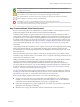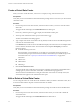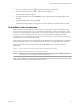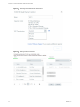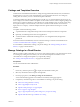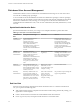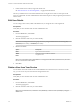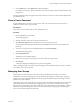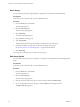Virtual Private Cloud OnDemand User's Guide
Table Of Contents
- vCloud Air - Virtual Private Cloud OnDemand User's Guide
- Contents
- About This User's Guide
- Introducing Virtual Private Cloud OnDemand
- Navigating Virtual Private Cloud OnDemand
- Working with Virtual Machines
- Virtual Machine Overview
- Overview of Storage Tiers
- vApp Overview
- End User Virtual Machine Access
- Sort and View Virtual Machines
- Create a Virtual Machine from a Template
- Create a Virtual Machine Without Using a Template
- Virtual Machine Power Operations
- Edit Virtual Machine Properties
- Adjust Virtual Machine Resources
- Add a Disk to a Virtual Machine
- Set Storage and Runtime Leases for a vApp
- Manage Virtual Machine Properties in vCloud Director
- Connect a Virtual Machine to a Network
- Change Network Assignments for a Virtual Machine
- Connect a Virtual Machine to the Internet
- Log Into a Virtual Machine Guest OS with the Console
- Virtual Machine Monitoring
- Work with Virtual Machine Snapshots
- Managing Your Public Cloud Environment
- Capacity for Virtual Private Cloud OnDemand
- Geographical Locations
- About Gateways and Networks
- Virtual Data Center Overview
- Create a Virtual Data Center
- Edit or Delete a Virtual Data Center
- Virtual Data Center Permissions
- Catalogs and Templates Overview
- Manage Catalogs in vCloud Director
- Role-based User Account Management
- Add a User to Your Service
- Edit User Details
- Delete a User from Your Service
- Reset a User's Password
- Managing User Groups
- Metering Resource Usage
- Index
Create a Virtual Data Center
When you create a virtual data center, it has access to compute, storage, and network resources.
Prerequisites
Verify that you have Virtual Infrastructure Administrator privileges in the service where you will create the
virtual data center.
Procedure
1 From the drop-down menu above the tabs, select the location in which you want to create the virtual
data center.
The page refreshes and displays the Virtual Machines tab for that region.
2
If necessary, click the expand icon ( ) to display the Virtual Data Centers pane.
3
At the top of the Virtual Data Centers pane, click the add icon ( ) .
The New Virtual Data Center dialog appears.
4 Type a unique name for the virtual data center (by default, Virtual Private Cloud OnDemand generates
a name for the virtual data center).
In the Details field, Virtual Private Cloud OnDemand displays the name of the resource template that is
used to create the virtual data center. The virtual data center template vdc-template provides the
following capacity:
n
50 virtual machines powered on
The total number of virtual machines you can deploy in a virtual data center (50 powered on
virtual machines plus powered off virtual machines) is determined by the available storage in the
virtual data center. See “Capacity for Virtual Private Cloud OnDemand,” on page 48 for
information.
n
130GHz CPU
n
100GB vRAM
n
2TB Storage
5 Click Create Virtual Data Center.
The page refreshes and a notification message appears indicating Virtual Private Cloud OnDemand is
creating a gateway for the virtual data center. Then, a notification message appears that
Virtual Private Cloud OnDemand is creating the virtual data center. When successfully created, the
virtual data center appears in the Virtual Data Centers pane.
Edit or Delete a Virtual Data Center
You can change the name of a virtual data center and delete it. When you delete a virtual data center, all of
its virtual machines and the snapshots associated with them are deleted.
Prerequisites
Verify that you have Virtual Infrastructure Administrator privileges in Virtual Private Cloud OnDemand.
Procedure
1 From the drop-down menu above the tabs, select the location where you want to edit or delete the
virtual data center.
The page refreshes and displays the Virtual Machines tab for that location.
vCloud Air - Virtual Private Cloud OnDemand User's Guide
52 VMware, Inc.