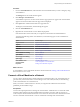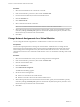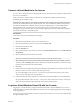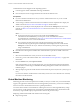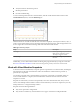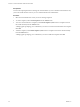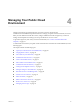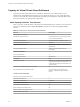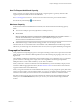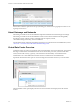Virtual Private Cloud OnDemand User's Guide
Table Of Contents
- vCloud Air - Virtual Private Cloud OnDemand User's Guide
- Contents
- About This User's Guide
- Introducing Virtual Private Cloud OnDemand
- Navigating Virtual Private Cloud OnDemand
- Working with Virtual Machines
- Virtual Machine Overview
- Overview of Storage Tiers
- vApp Overview
- End User Virtual Machine Access
- Sort and View Virtual Machines
- Create a Virtual Machine from a Template
- Create a Virtual Machine Without Using a Template
- Virtual Machine Power Operations
- Edit Virtual Machine Properties
- Adjust Virtual Machine Resources
- Add a Disk to a Virtual Machine
- Set Storage and Runtime Leases for a vApp
- Manage Virtual Machine Properties in vCloud Director
- Connect a Virtual Machine to a Network
- Change Network Assignments for a Virtual Machine
- Connect a Virtual Machine to the Internet
- Log Into a Virtual Machine Guest OS with the Console
- Virtual Machine Monitoring
- Work with Virtual Machine Snapshots
- Managing Your Public Cloud Environment
- Capacity for Virtual Private Cloud OnDemand
- Geographical Locations
- About Gateways and Networks
- Virtual Data Center Overview
- Create a Virtual Data Center
- Edit or Delete a Virtual Data Center
- Virtual Data Center Permissions
- Catalogs and Templates Overview
- Manage Catalogs in vCloud Director
- Role-based User Account Management
- Add a User to Your Service
- Edit User Details
- Delete a User from Your Service
- Reset a User's Password
- Managing User Groups
- Metering Resource Usage
- Index
Prerequisites
You have the required permission to manage the virtual machine. If you are a member of the End User role,
you are the virtual machine owner or you are a Virtual Infrastructure Administrator.
Procedure
1 Select the virtual machine for which you want to manage snapshots.
2 To create a snapshot, select Create Snapshot from the Actions menu.
3 To revert a virtual machine to a snapshot, select Revert Snapshot (enabled when a snapshot exists for
the virtual machine) from the Actions menu.
A dialog appears prompting you to confirm that you want to revert the virtual machine to the snapshot.
Click OK.
4 To delete a snapshot, select Delete Snapshot (enabled when a snapshot exists for the virtual machine)
from the Actions menu.
A dialog appears prompting you to confirm that you want to delete the snapshot. Click OK.
vCloud Air - Virtual Private Cloud OnDemand User's Guide
46 VMware, Inc.