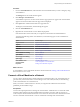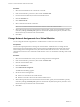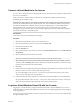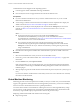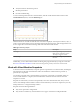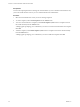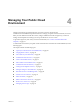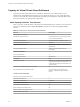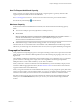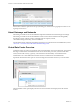Virtual Private Cloud OnDemand User's Guide
Table Of Contents
- vCloud Air - Virtual Private Cloud OnDemand User's Guide
- Contents
- About This User's Guide
- Introducing Virtual Private Cloud OnDemand
- Navigating Virtual Private Cloud OnDemand
- Working with Virtual Machines
- Virtual Machine Overview
- Overview of Storage Tiers
- vApp Overview
- End User Virtual Machine Access
- Sort and View Virtual Machines
- Create a Virtual Machine from a Template
- Create a Virtual Machine Without Using a Template
- Virtual Machine Power Operations
- Edit Virtual Machine Properties
- Adjust Virtual Machine Resources
- Add a Disk to a Virtual Machine
- Set Storage and Runtime Leases for a vApp
- Manage Virtual Machine Properties in vCloud Director
- Connect a Virtual Machine to a Network
- Change Network Assignments for a Virtual Machine
- Connect a Virtual Machine to the Internet
- Log Into a Virtual Machine Guest OS with the Console
- Virtual Machine Monitoring
- Work with Virtual Machine Snapshots
- Managing Your Public Cloud Environment
- Capacity for Virtual Private Cloud OnDemand
- Geographical Locations
- About Gateways and Networks
- Virtual Data Center Overview
- Create a Virtual Data Center
- Edit or Delete a Virtual Data Center
- Virtual Data Center Permissions
- Catalogs and Templates Overview
- Manage Catalogs in vCloud Director
- Role-based User Account Management
- Add a User to Your Service
- Edit User Details
- Delete a User from Your Service
- Reset a User's Password
- Managing User Groups
- Metering Resource Usage
- Index
Virtual Machine Console Support for Mac Operating Systems:
n
Console support is based on WebMKS technology and HTML5.
n
On a Mac OS, the Console is supported for Firefox and Chrome Web browsers.
Prerequisites
n
If you are a member of the End User role, you are the virtual machine owner or you are a virtual
infrastructure administrator.
n
You are using a 32-bit browser that meets the vCloud Director browser requirements to display the
VMRC Console. See Browsers That vCloud Director Supports for information.
n
You have set a guest OS password (displayed in the virtual machines Settings tab) for the virtual
machine. See Reset Your Virtual Machine's Password in the vCloud Director User's Guide for
information.
NOTE
n
For the guest OS password to appear in the virtual machine Settings tab in
Virtual Private Cloud OnDemand, you must power on the virtual machine and force
recustomization in vCloud Director. See Power on and Force Recustomization of a Virtual Machine
in the vCloud Director User's Guide for information.
n
If you reset the guest OS password by using the guest operating system (rather than
vCloud Director), the guest OS password and the password displayed on the virtual machine
Settings tab can become out of sync. VMware recommends you set the guest OS password by
using vCloud Director.
n
Firewall rules restricting network traffic allow outbound traffic on port 443 for VMRC connections.
Procedure
1 Select the virtual machine for which you want to access the VMRC console.
2 If necessary, power on the virtual machine. See “Virtual Machine Power Operations,” on page 35 for
information.
3 From the Actions menu, select Open in Console.
If this is the first time you are accessing the Console, you are prompted to download and install the
VMware Remote Console Plug-In. Click OK in the dialog that appears and follow the instructions to
install the plug-in.
4 When prompted, log into the virtual machine with the Guest OS password. (On Unix systems, log in as
root.)
If you close or refresh a virtual machine console while you have one or more client devices connected,
those devices are disconnected.
Virtual Machine Monitoring
Monitoring provides resource and performance visibility so that you can make sure your virtual machines
support your applications. When there are issues with application performance, you have extra visibility to
increase or decrease virtual machine resources to optimize performance.
You need to know whether a virtual machine is suffering from resource crunch (high utilization), storage
resource crunch, or other potential issues. Virtual Private Cloud OnDemand retains virtual machine CPU
and memory usage and disk capacity and performance data for the previous 14 days.
Displaying virtual machine details and statistics meets several goals:
n
Reports usage trends
vCloud Air - Virtual Private Cloud OnDemand User's Guide
44 VMware, Inc.