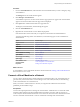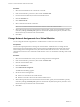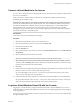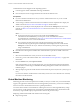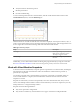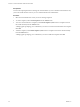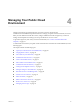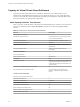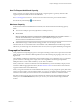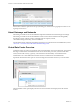Virtual Private Cloud OnDemand User's Guide
Table Of Contents
- vCloud Air - Virtual Private Cloud OnDemand User's Guide
- Contents
- About This User's Guide
- Introducing Virtual Private Cloud OnDemand
- Navigating Virtual Private Cloud OnDemand
- Working with Virtual Machines
- Virtual Machine Overview
- Overview of Storage Tiers
- vApp Overview
- End User Virtual Machine Access
- Sort and View Virtual Machines
- Create a Virtual Machine from a Template
- Create a Virtual Machine Without Using a Template
- Virtual Machine Power Operations
- Edit Virtual Machine Properties
- Adjust Virtual Machine Resources
- Add a Disk to a Virtual Machine
- Set Storage and Runtime Leases for a vApp
- Manage Virtual Machine Properties in vCloud Director
- Connect a Virtual Machine to a Network
- Change Network Assignments for a Virtual Machine
- Connect a Virtual Machine to the Internet
- Log Into a Virtual Machine Guest OS with the Console
- Virtual Machine Monitoring
- Work with Virtual Machine Snapshots
- Managing Your Public Cloud Environment
- Capacity for Virtual Private Cloud OnDemand
- Geographical Locations
- About Gateways and Networks
- Virtual Data Center Overview
- Create a Virtual Data Center
- Edit or Delete a Virtual Data Center
- Virtual Data Center Permissions
- Catalogs and Templates Overview
- Manage Catalogs in vCloud Director
- Role-based User Account Management
- Add a User to Your Service
- Edit User Details
- Delete a User from Your Service
- Reset a User's Password
- Managing User Groups
- Metering Resource Usage
- Index
Connect a Virtual Machine to the Internet
You can connect virtual machines to routed networks in your virtual data center so that the virtual machines
have access to the Internet.
When you connect a virtual machine to a network, it is assigned an IP address from the network’s
predefined private IP address range.
IMPORTANT By default, gateways are deployed with firewall rules configured to deny all network traffic to
and from the virtual machines on the routed networks. Also, NAT is disabled by default so that gateways
are unable to translate the IP addresses of the incoming and outgoing traffic. You must configure both
firewall and NAT rules on a gateway for the virtual machines on a routed network to be accessible.
Attempting to ping a virtual machine on a network after configuring a NAT rule will fail without adding a
firewall rule to allow the corresponding traffic.
Prerequisites
Verify that you have network administrator privileges.
Procedure
1 Select the virtual machine for which you want Internet access.
2 If the virtual machine is powered on, select it and click Power Off.
3 Click the virtual machine name.
4 Click the Networks tab.
5 If the virtual machine is not connect to a network, click Add a Network. Otherwise, click Edit Network
Assignments.
6 Select a routed network from the list of networks.
NOTE You can select more than one network to which to connect the virtual machine.
7 When selecting more than one network for the virtual machine, specify the virtual machine’s primary
network by click the Primary NIC option for that network. By default, the primary network is set to the
first network you selected for the virtual machine.
8 Click Save.
9 Create a NAT rule to translate the external network address and isolated network address of the virtual
machine so that it can receive network traffic from the Internet.
See “Add a NAT Rule” in the vCloud Air – Virtual Private Cloud OnDemand Networking Guide for the
steps to create a NAT rule for the virtual machine.
10 Create a firewall rule to allow the gateway to send and receive Internet traffic for the virtual machine.
See “Add a Firewall Rule” in the vCloud Air – Virtual Private Cloud OnDemand Networking Guide for the
steps to create a firewall rule allowing Internet access for the virtual machine.
Log Into a Virtual Machine Guest OS with the Console
Logging in to a virtual machine by using the virtual machine remote console (VMRC) allows you to view
information about a virtual machine and perform activities such as configuring operating system settings or
running applications.
Even when you do not have Internet connectivity to the virtual machine, you can access the virtual machine
through the VMRC Console.
Chapter 3 Working with Virtual Machines
VMware, Inc. 43