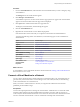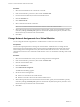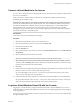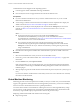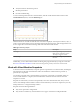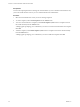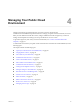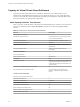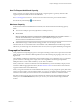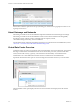Virtual Private Cloud OnDemand User's Guide
Table Of Contents
- vCloud Air - Virtual Private Cloud OnDemand User's Guide
- Contents
- About This User's Guide
- Introducing Virtual Private Cloud OnDemand
- Navigating Virtual Private Cloud OnDemand
- Working with Virtual Machines
- Virtual Machine Overview
- Overview of Storage Tiers
- vApp Overview
- End User Virtual Machine Access
- Sort and View Virtual Machines
- Create a Virtual Machine from a Template
- Create a Virtual Machine Without Using a Template
- Virtual Machine Power Operations
- Edit Virtual Machine Properties
- Adjust Virtual Machine Resources
- Add a Disk to a Virtual Machine
- Set Storage and Runtime Leases for a vApp
- Manage Virtual Machine Properties in vCloud Director
- Connect a Virtual Machine to a Network
- Change Network Assignments for a Virtual Machine
- Connect a Virtual Machine to the Internet
- Log Into a Virtual Machine Guest OS with the Console
- Virtual Machine Monitoring
- Work with Virtual Machine Snapshots
- Managing Your Public Cloud Environment
- Capacity for Virtual Private Cloud OnDemand
- Geographical Locations
- About Gateways and Networks
- Virtual Data Center Overview
- Create a Virtual Data Center
- Edit or Delete a Virtual Data Center
- Virtual Data Center Permissions
- Catalogs and Templates Overview
- Manage Catalogs in vCloud Director
- Role-based User Account Management
- Add a User to Your Service
- Edit User Details
- Delete a User from Your Service
- Reset a User's Password
- Managing User Groups
- Metering Resource Usage
- Index
Procedure
1 Select the virtual machine to be connected to a network.
2 If the virtual machine is powered on, select it and click Power Off.
3 From the virtual machines list, click the virtual machine name.
4 Click the Networks tab.
5 Click Add a Network.
6 Select a network from the list of networks.
NOTE You can select more than one network to which to connect the virtual machine.
7 When selecting more than one network for the virtual machine, specify the virtual machine’s primary
network by clicking the Primary NIC option for that network. By default, the primary network is set to
the first network you selected for the virtual machine.
8 Click Save.
Change Network Assignments for a Virtual Machine
You can change the network assignment of a virtual machine or connect it to more networks.
Prerequisites
You have the required permission to manage the virtual machine. Administrators can change network
assignments of all virtual machines in their Virtual Private Cloud OnDemand environment; while an end
user can change network assignments of only the virtual machines that the user owns. The owner of the
virtual machine is the user who created the virtual machine or who was transferred ownership of the virtual
machine.
Procedure
1 Select the virtual machine for which you want to change the network assignment.
2 If the virtual machine is powered on, select it and click Power Off.
3 Click the virtual machine name.
4 Click the Networks tab.
5 Click Edit Network Assignment.
The Edit Networks dialog appears.
6 Set the new network assignments:
n
Select a new network for the virtual machine.
n
Deselect a network to disconnect the virtual machine from it.
7 When selecting more than one network for the virtual machine, specify the virtual machine’s primary
network by clicking the Primary NIC option for that network. By default, the primary network is set to
the first network you selected for the virtual machine.
8 Click Save.
vCloud Air - Virtual Private Cloud OnDemand User's Guide
42 VMware, Inc.