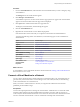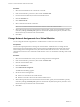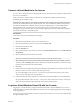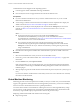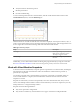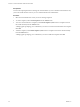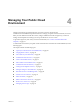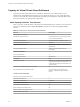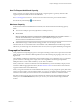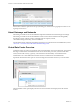Virtual Private Cloud OnDemand User's Guide
Table Of Contents
- vCloud Air - Virtual Private Cloud OnDemand User's Guide
- Contents
- About This User's Guide
- Introducing Virtual Private Cloud OnDemand
- Navigating Virtual Private Cloud OnDemand
- Working with Virtual Machines
- Virtual Machine Overview
- Overview of Storage Tiers
- vApp Overview
- End User Virtual Machine Access
- Sort and View Virtual Machines
- Create a Virtual Machine from a Template
- Create a Virtual Machine Without Using a Template
- Virtual Machine Power Operations
- Edit Virtual Machine Properties
- Adjust Virtual Machine Resources
- Add a Disk to a Virtual Machine
- Set Storage and Runtime Leases for a vApp
- Manage Virtual Machine Properties in vCloud Director
- Connect a Virtual Machine to a Network
- Change Network Assignments for a Virtual Machine
- Connect a Virtual Machine to the Internet
- Log Into a Virtual Machine Guest OS with the Console
- Virtual Machine Monitoring
- Work with Virtual Machine Snapshots
- Managing Your Public Cloud Environment
- Capacity for Virtual Private Cloud OnDemand
- Geographical Locations
- About Gateways and Networks
- Virtual Data Center Overview
- Create a Virtual Data Center
- Edit or Delete a Virtual Data Center
- Virtual Data Center Permissions
- Catalogs and Templates Overview
- Manage Catalogs in vCloud Director
- Role-based User Account Management
- Add a User to Your Service
- Edit User Details
- Delete a User from Your Service
- Reset a User's Password
- Managing User Groups
- Metering Resource Usage
- Index
Procedure
1 From the Virtual Machines tab, click the link for the virtual machine that you want to mange by using
vCloud Director.
The Settings tab for the virtual machine appears.
2 Click Manage in vCloud Director.
vCloud Director opens in a new browser tab and the vApp Quick Access page for the virtual machine
appears. The virtual machine name and vApp name are displayed.
3 Click Open in the virtual machine name and vApp name area.
The diagram, virtual machines, and networking tabs appear.
4 Click the Virtual Machines tab.
5 Right-click the virtual machine to access details and properties.
Some of these tasks are the same tasks you can perform in Virtual Private Cloud OnDemand.
To perform the following tasks in vCloud Director, see the following topics in the vCloud Director
documentation:
Option See this topic...
Popout Console
Open a Virtual Machine Console
Suspend
Suspend a Virtual Machine
Power Off
Power Off a Virtual Machine
Power On
Power On a Virtual Machine
Reset
Reset a vApp or Virtual Machine
Insert CD/DVD from Catalog
Insert a CD/DVD
Eject CD/DVD
Eject a CD/DVD
Insert Floppy from Catalog
Insert a Floppy
Eject Floppy
Eject a Floppy
Install VMware Tools
Installing VMware Tools
Create Snapshot
Create a Snapshot of a Virtual Machine
Properties
Editing Virtual Machine Properties
What to do next
In vCloud Director, review other details about the virtual machine. See Working with Virtual Machines in
the vCloud Director User's Guide.
Connect a Virtual Machine to a Network
You can connect virtual machines to isolated networks or routed networks in your virtual data center. To
get connectivity to the Internet and to use networking services such as NAT, firewall, or load balancing,
connect virtual machines to a routed network.
When you connect a virtual machine to a network, it is assigned an IP address from the network’s
predefined private IP address range.
Prerequisites
You have the required permission to manage the virtual machine. Administrators can connect all virtual
machines in their Virtual Private Cloud OnDemand environment to networks; while an end user can
connect only the virtual machines that the user owns to networks. The owner of the virtual machine is the
user who created the virtual machine or who was transferred ownership of the virtual machine.
Chapter 3 Working with Virtual Machines
VMware, Inc. 41