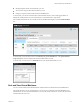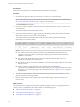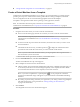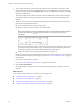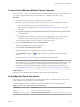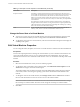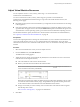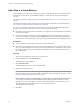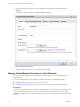Virtual Private Cloud OnDemand User's Guide
Table Of Contents
- vCloud Air - Virtual Private Cloud OnDemand User's Guide
- Contents
- About This User's Guide
- Introducing Virtual Private Cloud OnDemand
- Navigating Virtual Private Cloud OnDemand
- Working with Virtual Machines
- Virtual Machine Overview
- Overview of Storage Tiers
- vApp Overview
- End User Virtual Machine Access
- Sort and View Virtual Machines
- Create a Virtual Machine from a Template
- Create a Virtual Machine Without Using a Template
- Virtual Machine Power Operations
- Edit Virtual Machine Properties
- Adjust Virtual Machine Resources
- Add a Disk to a Virtual Machine
- Set Storage and Runtime Leases for a vApp
- Manage Virtual Machine Properties in vCloud Director
- Connect a Virtual Machine to a Network
- Change Network Assignments for a Virtual Machine
- Connect a Virtual Machine to the Internet
- Log Into a Virtual Machine Guest OS with the Console
- Virtual Machine Monitoring
- Work with Virtual Machine Snapshots
- Managing Your Public Cloud Environment
- Capacity for Virtual Private Cloud OnDemand
- Geographical Locations
- About Gateways and Networks
- Virtual Data Center Overview
- Create a Virtual Data Center
- Edit or Delete a Virtual Data Center
- Virtual Data Center Permissions
- Catalogs and Templates Overview
- Manage Catalogs in vCloud Director
- Role-based User Account Management
- Add a User to Your Service
- Edit User Details
- Delete a User from Your Service
- Reset a User's Password
- Managing User Groups
- Metering Resource Usage
- Index
Add a Disk to a Virtual Machine
When creating a virtual machine by using the two-step New Virtual Machine wizard, by default one disk is
added for the virtual machine. To add additional disks for a virtual machine, edit the virtual machines
resources.
For information about the storage tier options for virtual machine disks, see “Overview of Storage Tiers,” on
page 29.
For information about the capacity maximums for virtual machines in Virtual Private Cloud OnDemand,
see “Capacity for Virtual Private Cloud OnDemand,” on page 48.
You can hot-add storage to a powered on virtual machine in Virtual Private Cloud OnDemand without
having to re-provision the virtual machine. However, the following caveats apply:
n
Depending on the guest OS of the virtual machine, you might need to reboot the instance for the added
storage to be recognized.
n
Some guest operating systems (such as Ubuntu templates) do not support hot-adding storage. When a
guest OS does not support storage hot-add, the Edit Resources option is disabled for the powered on
virtual machine. For these operating systems, power off the virtual machine before adjusting resources.
Prerequisites
n
You have created the virtual machine for which you want to add a disk.
n
You have the required permission to manage the virtual machine. If you are a member of the End User
role, you are the virtual machine owner or you are a Virtual Infrastructure Administrator. The owner of
the virtual machine is the user who created the virtual machine or who was transferred ownership of
the virtual machine.
Procedure
1 Select the virtual machine for which you want to add a disk.
2 From the Actions menu, select Edit Resources.
The Edit Resources dialog appears.
3 Click Add another disk.
The dialog refreshes with a row for the additional disk.
4 Specify the storage tier and size.
NOTE Virtual Private Cloud OnDemand supports adding up to 8 disks (VMDKs) per virtual machine.
If a virtual machine requires more than 8 disks, add disks by using vCloud Director. See Add a Virtual
Machine Hard Disk in the vCloud Director User's Guide.
NOTE To delete a disk from the virtual machine, click the delete icon to the right of the hard disk you
want to delete. Virtual Private Cloud OnDemand supports deleting only the last disk for a virtual
machine. You can use vCloud Director to delete an intermediate disk for a virtual machine; however,
after deleting the disk in vCloud Director, you cannot manage the disks in
Virtual Private Cloud OnDemand.
5 Click Save.
vCloud Air - Virtual Private Cloud OnDemand User's Guide
38 VMware, Inc.