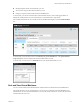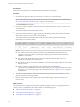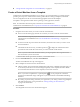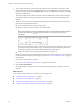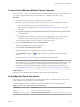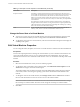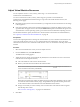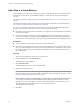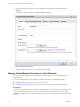Virtual Private Cloud OnDemand User's Guide
Table Of Contents
- vCloud Air - Virtual Private Cloud OnDemand User's Guide
- Contents
- About This User's Guide
- Introducing Virtual Private Cloud OnDemand
- Navigating Virtual Private Cloud OnDemand
- Working with Virtual Machines
- Virtual Machine Overview
- Overview of Storage Tiers
- vApp Overview
- End User Virtual Machine Access
- Sort and View Virtual Machines
- Create a Virtual Machine from a Template
- Create a Virtual Machine Without Using a Template
- Virtual Machine Power Operations
- Edit Virtual Machine Properties
- Adjust Virtual Machine Resources
- Add a Disk to a Virtual Machine
- Set Storage and Runtime Leases for a vApp
- Manage Virtual Machine Properties in vCloud Director
- Connect a Virtual Machine to a Network
- Change Network Assignments for a Virtual Machine
- Connect a Virtual Machine to the Internet
- Log Into a Virtual Machine Guest OS with the Console
- Virtual Machine Monitoring
- Work with Virtual Machine Snapshots
- Managing Your Public Cloud Environment
- Capacity for Virtual Private Cloud OnDemand
- Geographical Locations
- About Gateways and Networks
- Virtual Data Center Overview
- Create a Virtual Data Center
- Edit or Delete a Virtual Data Center
- Virtual Data Center Permissions
- Catalogs and Templates Overview
- Manage Catalogs in vCloud Director
- Role-based User Account Management
- Add a User to Your Service
- Edit User Details
- Delete a User from Your Service
- Reset a User's Password
- Managing User Groups
- Metering Resource Usage
- Index
n
“Change Network Assignments for a Virtual Machine,” on page 42
Create a Virtual Machine from a Template
Virtual Private Cloud OnDemand makes it easy to deploy a new virtual machine to your public cloud by
providing a two-step new virtual machine wizard, a public VMware Catalog of templates, and default
resource configuration for the new virtual machine appropriate for the selected template.
A template is an image that is loaded with an operating system, applications, and data.
NOTE For information about the capacity maximums for virtual machines in
Virtual Private Cloud OnDemand, see “Capacity for Virtual Private Cloud OnDemand,” on page 48.
Procedure
1 Navigate to the location where you want to create the virtual machine:
n
Service: From the Home page, select the service where you want to create the virtual machine.
NOTE Perform this step only if you have more than one service for
Virtual Private Cloud OnDemand. See “Service Initialization and Home Page,” on page 15 for
information.
n
Location: From the drop-down menu above the tabs, select the location where you want to create
the virtual machine.
n
Virtual Data Center: If necessary, click the expand icon ( ) to display the Virtual Data Centers
pane and select the virtual data center where you want to add the virtual machine.
NOTE If you have selected all virtual data centers, you are prompted to select a specific virtual
data center before you start the wizard.
A virtual machine cannot span services, locations, or virtual data centers.
2 From the Virtual Machines tab, click New Virtual Machine.
The New Virtual Machine two-step wizard appears.
3 Select a template on which to base the virtual machine.
n
VMware Catalog: The virtual machine templates that VMware has validated and prepared for you
to use inside your cloud service. This list changes frequently as new templates become available.
For more information about how to use templates, see the Terms of Service.
NOTE If you select a template that is a paid template ( ), you are prompted to confirm the
purchase and notified that charges will appear on your Virtual Private Cloud OnDemand billing
statement.
n
My Catalog: A private catalog created for your organization; your catalog contains vApp templates
and media uploaded for your organization. See “Manage Catalogs in vCloud Director,”
on page 55 for information.
4 Click Continue.
The configurable resources for the virtual machine appear.
Chapter 3 Working with Virtual Machines
VMware, Inc. 33