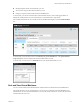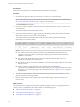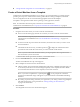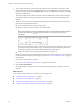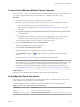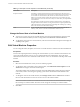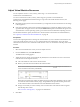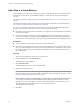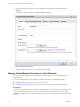Virtual Private Cloud OnDemand User's Guide
Table Of Contents
- vCloud Air - Virtual Private Cloud OnDemand User's Guide
- Contents
- About This User's Guide
- Introducing Virtual Private Cloud OnDemand
- Navigating Virtual Private Cloud OnDemand
- Working with Virtual Machines
- Virtual Machine Overview
- Overview of Storage Tiers
- vApp Overview
- End User Virtual Machine Access
- Sort and View Virtual Machines
- Create a Virtual Machine from a Template
- Create a Virtual Machine Without Using a Template
- Virtual Machine Power Operations
- Edit Virtual Machine Properties
- Adjust Virtual Machine Resources
- Add a Disk to a Virtual Machine
- Set Storage and Runtime Leases for a vApp
- Manage Virtual Machine Properties in vCloud Director
- Connect a Virtual Machine to a Network
- Change Network Assignments for a Virtual Machine
- Connect a Virtual Machine to the Internet
- Log Into a Virtual Machine Guest OS with the Console
- Virtual Machine Monitoring
- Work with Virtual Machine Snapshots
- Managing Your Public Cloud Environment
- Capacity for Virtual Private Cloud OnDemand
- Geographical Locations
- About Gateways and Networks
- Virtual Data Center Overview
- Create a Virtual Data Center
- Edit or Delete a Virtual Data Center
- Virtual Data Center Permissions
- Catalogs and Templates Overview
- Manage Catalogs in vCloud Director
- Role-based User Account Management
- Add a User to Your Service
- Edit User Details
- Delete a User from Your Service
- Reset a User's Password
- Managing User Groups
- Metering Resource Usage
- Index
Prerequisites
Verify that you have End User or Virtual Infrastructure Administrator privileges.
Procedure
1 From the Home page, select the service for which you want to view virtual machines.
NOTE Perform this step only if you have more than one service for Virtual Private Cloud OnDemand.
See “Service Initialization and Home Page,” on page 15 for information.
The Virtual Machines tab appears.
2 If necessary, from the drop-down menu above the tabs, select the location for which you want to view
virtual machines.
The virtual machines list refreshes for that location.
3
If necessary, click the expand icon ( ) to display the Virtual Data Centers pane and select the virtual
data center for which you want to view virtual machines.
The virtual machines list refreshes for that virtual data center. The list provides the following
information for each virtual machine:
NOTE
n
The virtual machine name (a label in Virtual Private Cloud OnDemand) is distinct from the
computer or host name, which is set in the guest operating system of the virtual machine and
identifies it on a network.
n
The owner of the virtual machine is the user who created the virtual machine or who was
transferred ownership of the virtual machine.
n
The number of vCPUs and amount of vRAM that a virtual machine supports depends on its virtual
hardware version.
n
When you create a virtual machine by using Virtual Private Cloud OnDemand,
Virtual Private Cloud OnDemand creates a vApp (named VM_name-VApp) and assigns the virtual
machine to it. You can manage vApps only in vCloud Director. See “vApp Overview,” on page 30
for information.
4 To search for virtual machines, click in the search field and type the text to be searched for. You can
perform a wildcard search using asterisks.
5 Click the virtual machine name to display the virtual machine settings, connected networks, and
resource usage.
What to do next
For information about changing virtual machine properties, adjusting resources, reassigning networks, or
viewing resource consumption for the virtual machine, see the following topics:
n
“Edit Virtual Machine Properties,” on page 36
n
“Adjust Virtual Machine Resources,” on page 37
n
“Add a Disk to a Virtual Machine,” on page 38
vCloud Air - Virtual Private Cloud OnDemand User's Guide
32 VMware, Inc.