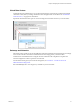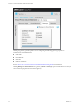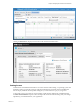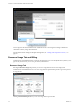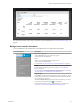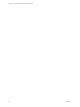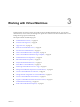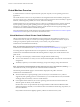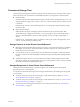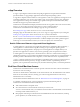Virtual Private Cloud OnDemand User's Guide
Table Of Contents
- vCloud Air - Virtual Private Cloud OnDemand User's Guide
- Contents
- About This User's Guide
- Introducing Virtual Private Cloud OnDemand
- Navigating Virtual Private Cloud OnDemand
- Working with Virtual Machines
- Virtual Machine Overview
- Overview of Storage Tiers
- vApp Overview
- End User Virtual Machine Access
- Sort and View Virtual Machines
- Create a Virtual Machine from a Template
- Create a Virtual Machine Without Using a Template
- Virtual Machine Power Operations
- Edit Virtual Machine Properties
- Adjust Virtual Machine Resources
- Add a Disk to a Virtual Machine
- Set Storage and Runtime Leases for a vApp
- Manage Virtual Machine Properties in vCloud Director
- Connect a Virtual Machine to a Network
- Change Network Assignments for a Virtual Machine
- Connect a Virtual Machine to the Internet
- Log Into a Virtual Machine Guest OS with the Console
- Virtual Machine Monitoring
- Work with Virtual Machine Snapshots
- Managing Your Public Cloud Environment
- Capacity for Virtual Private Cloud OnDemand
- Geographical Locations
- About Gateways and Networks
- Virtual Data Center Overview
- Create a Virtual Data Center
- Edit or Delete a Virtual Data Center
- Virtual Data Center Permissions
- Catalogs and Templates Overview
- Manage Catalogs in vCloud Director
- Role-based User Account Management
- Add a User to Your Service
- Edit User Details
- Delete a User from Your Service
- Reset a User's Password
- Managing User Groups
- Metering Resource Usage
- Index
Overview of Storage Tiers
Tiered storage is the assignment of different categories of data to different types of storage media in order to
reduce total storage cost. Virtual Private Cloud OnDemand offers two storage tiers for virtual machines.
n
Standard Storage
Standard storage provides traditional block storage for virtual machines. Standard storage is lower cost
and appropriate for storage of tier 2 and tier 3 data. Tier 2 and tier 3 include data that is seldom-used or
event driven.
Examples of tier 2 and tier 3 data include large data sets, such as log file storage and archival of large
sets of static data.
n
SSD-Accelerated Storage
SSD-Accelerated storage provides higher performance block storage for virtual machines. SSD-
Accelerated storage is appropriate for all tiers (1, 2, and 3); though, it is most recommended for tier 1
data. Tier 1 includes data that is mission-critical, frequently accessed, or requires a high degree of
security.
Examples of tier 1 data include a high-access database, which is part of a three-tier application, a host
cache, or a virtual machine boot (primary) disk.
Storage Features in Virtual Private Cloud OnDemand
n
Migrating virtual machine disks between tiers has no impact on virtual machine uptime or availability;
for example, when moving a virtual machine disk to the other storage tier, the virtual machine can
remain powered on and accessible.
n
You can allocate storage to a virtual machine on a per-disk basis; for example, a virtual machine with
two disks could have one disk utilizing SSD-Accelerated storage and the other disk utilizing Standard
storage.
n
Adjusting storage allocation for a virtual machine does not impact existing snapshots for the virtual
machine; for example, when expanding disk storage for a virtual machine, you do not need to snapshot
the virtual machine before expanding the storage.
Storage Management in Virtual Private Cloud OnDemand
Virtual Private Cloud OnDemand lets you direct storage for your virtual machines to either higher
performance or lower cost storage tiers.
You can allocate virtual machine storage when creating virtual machines or by adjusting their storage after
you create them.
n
To allocate storage to a specific tier when creating a virtual machine using a template, see “Create a
Virtual Machine from a Template,” on page 33.
n
To allocate storage to a specific tier when creating a virtual machine from scratch, see “Create a Virtual
Machine Without Using a Template,” on page 35.
n
To add storage from the designated storage tiers to an existing virtual machine, see “Add a Disk to a
Virtual Machine,” on page 38.
Chapter 3 Working with Virtual Machines
VMware, Inc. 29