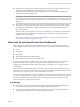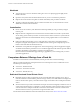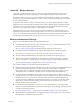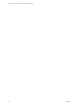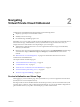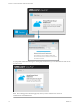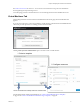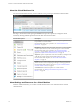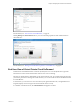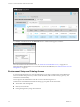Virtual Private Cloud OnDemand User's Guide
Table Of Contents
- vCloud Air - Virtual Private Cloud OnDemand User's Guide
- Contents
- About This User's Guide
- Introducing Virtual Private Cloud OnDemand
- Navigating Virtual Private Cloud OnDemand
- Working with Virtual Machines
- Virtual Machine Overview
- Overview of Storage Tiers
- vApp Overview
- End User Virtual Machine Access
- Sort and View Virtual Machines
- Create a Virtual Machine from a Template
- Create a Virtual Machine Without Using a Template
- Virtual Machine Power Operations
- Edit Virtual Machine Properties
- Adjust Virtual Machine Resources
- Add a Disk to a Virtual Machine
- Set Storage and Runtime Leases for a vApp
- Manage Virtual Machine Properties in vCloud Director
- Connect a Virtual Machine to a Network
- Change Network Assignments for a Virtual Machine
- Connect a Virtual Machine to the Internet
- Log Into a Virtual Machine Guest OS with the Console
- Virtual Machine Monitoring
- Work with Virtual Machine Snapshots
- Managing Your Public Cloud Environment
- Capacity for Virtual Private Cloud OnDemand
- Geographical Locations
- About Gateways and Networks
- Virtual Data Center Overview
- Create a Virtual Data Center
- Edit or Delete a Virtual Data Center
- Virtual Data Center Permissions
- Catalogs and Templates Overview
- Manage Catalogs in vCloud Director
- Role-based User Account Management
- Add a User to Your Service
- Edit User Details
- Delete a User from Your Service
- Reset a User's Password
- Managing User Groups
- Metering Resource Usage
- Index
About the Virtual Machines List
For each virtual machine in the list, you have instant access to powering on and off the virtual machine.
Selecting a virtual machine and opening the Actions menu provides a quick way manage the virtual
machine by selecting enabled options based on the state of the virtual machine.
Actions Menu Options Description
Power Options: control the behavior of the various power options that can
be performed on a virtual machine.
For information about power operations, see “Virtual Machine Power
Operations,” on page 35.
Edit Options: change the name, description, and owner of a virtual machine,
as well as adjust resources (vCPU, vRAM, storage) for a virtual machine.
For information about power operations, see “Edit Virtual Machine
Properties,” on page 36 and “Work with Virtual Machine Snapshots,” on
page 45 and “Adjust Virtual Machine Resources,” on page 37.
Snapshots: capture a reproduction of the virtual machine, including the state
of the data on all of the virtual machine's disks and power state.
For information about snapshots, see “Work with Virtual Machine
Snapshots,” on page 45.
Console: access a remote console to view virtual machine information and
perform activities, such as configuring OS settings or running applications
For information about using the console, see “Log Into a Virtual Machine
Guest OS with the Console,” on page 43.
vCloud Director: set advanced options for a virtual machine.
For information, see “Manage Virtual Machine Properties in vCloud
Director,” on page 40.
About Settings and Resources for a Virtual Machine
From the virtual machine list, you can click a virtual machine name to view and edit resources for that
virtual machine:
vCloud Air - Virtual Private Cloud OnDemand User's Guide
18 VMware, Inc.