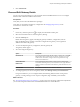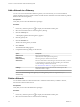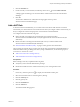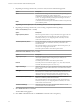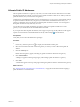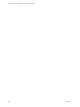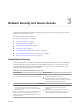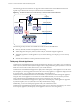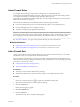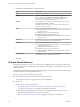Virtual Private Cloud OnDemand Networking Guide
Table Of Contents
Allocate Public IP Addresses
Allocate public IP addresses to a gateway only when you create virtual machines that need to be accessible
through the Internet; for example, you want to assign a public IP address to Web server. When you allocate
public IP addresses, they are reserved for that gateway.
Virtual Private Cloud OnDemand offers resource pool-based pay-as-you-go service, which includes charges
for public IP addresses allocated for your gateways. Virtual Private Cloud OnDemand monitors your
gateways to determine when you allocate or de-allocate public IP addresses to them. You are charged for
those public IP addresses only while they are in use.
You can allocate up to 5 public IP addresses per gateway and up to 20 public IP addresses across all
gateways in your Virtual Private Cloud OnDemand environment.
If you require more than 20 public IP addresses, file a support request. Log into My VMware to file support
requests for Virtual Private Cloud OnDemand. See the My VMware Help ( ) for information.
Prerequisites
Verify that you have network administrator privileges.
Procedure
1
If necessary, click the expand icon ( ) to display the Virtual Data Centers pane.
2 Select the virtual data center that contains the gateway to which you want to allocate the public IP
address.
3 Click the Gateways tab.
Details about the gateway appear, including any public IP addresses allocated to the gateway.
4 Click Add IP Address.
A dialog box appears indicating charges apply when adding a public IP address to a gateway.
5 Click Add.
A notification appears at the top of the page indicating the public IP address is allocated to the gateway.
What to do next
See “Change Network Assignments for a Virtual Machine,” on page 38 for information about assigning a
public IP address to a virtual machine.
Chapter 2 About Managing Gateways and Networks
VMware, Inc. 25