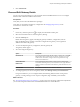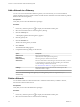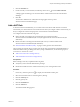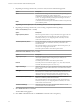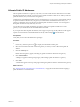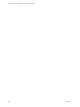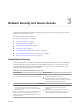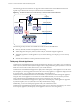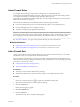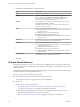Virtual Private Cloud OnDemand Networking Guide
Table Of Contents
Add a Network to a Gateway
You can view a list of the networks added to a gateway. For each network, you can view the default
gateway IP address, IP range, and the number of virtual machines attached to it and the number of public IP
addresses allocated to the gateway.
Prerequisites
Verify that you have network administrator privileges.
Procedure
1
If necessary, click the expand icon ( ) to display the Virtual Data Centers pane.
2 Select the virtual data center to which the gateway belongs.
3 Click the Gateways tab.
A tile displaying details about the gateway appears.
4 Click the gateway tile.
5 Click the Networks tab.
All networks in the gateway are listed.
6 Click Add One.
The Add Network dialog appears.
7 Complete the following settings for the network:
Option Description
Network name
Enter a name for the gateway.
Description
(Optional) Enter a description for the gateway.
Network Gateway
Enter the gateway IP address for the network.
Subnet mask
Enter the subnet mask for the IP Range for this network. When you attach
a virtual machine to a network, the virtual machine gets an IP address
from the IP Range created for that network.
See “Allocation of IP Addresses,” on page 11 for more information.
IP Range
Enter the IP address range for this network. Click the plus to add
additional IP address ranges.
NOTE The Routed through VDC gateway and VDC gateway fields are completed for you
automatically.
Delete a Network
You can delete isolated or routed networks from a virtual data center. Before you delete a network,
disconnect all virtual machines from it.
Prerequisites
Verify that you have network administrator privileges.
Procedure
1
If necessary, click the expand icon ( ) to display the Virtual Data Centers pane.
2 Select the virtual data center to which the network belongs.
vCloud Air - Virtual Private Cloud OnDemand Networking Guide
22 VMware, Inc.