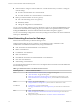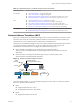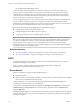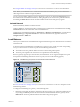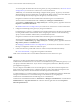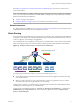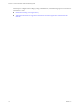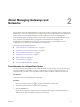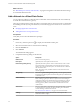Virtual Private Cloud OnDemand Networking Guide
Table Of Contents
About Managing Gateways and
Networks 2
The Virtual Private Cloud OnDemand Web UI is the primary portal for managing gateways and networks.
Additionally, you can use vCloud Director to manage your gateways and networks at a more detailed level.
The Virtual Private Cloud OnDemand Web UI provides single sign-on access to vCloud Director.
To do the following tasks to manage gateways and networks in Virtual Private Cloud OnDemand, verify
that you have network administrator or virtual infrastructure administrator privileges in the
Virtual Private Cloud OnDemand services where you plan to manage your networking resources.
(Configuring more permissions in vCloud Director is not required.)
This chapter includes the following topics:
n
“View Networks in a Virtual Data Center,” on page 19
n
“Add a Network to a Virtual Data Center,” on page 20
n
“View and Edit Gateway Details,” on page 21
n
“Add a Network to a Gateway,” on page 22
n
“Delete a Network,” on page 22
n
“Add a NAT Rule,” on page 23
n
“Allocate Public IP Addresses,” on page 25
View Networks in a Virtual Data Center
You can view a list of the networks in your virtual data center. For each network, you can view the type of
network, default gateway IP address, IP range, and the number of virtual machines attached to it. For
routed networks, you can also view the gateway and the number of public IP addresses allocated to it.
Prerequisites
Verify that you have network administrator privileges.
Procedure
1
If necessary, click the expand icon (
) to display the Virtual Data Centers pane.
2 Select the virtual data center to which the network belongs.
3 Click the Networks tab.
Details about the networks configured for the virtual data center appear, including the gateway IP
address, and any public IP addresses allocated to the network.
VMware, Inc.
19