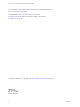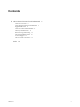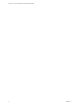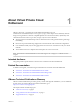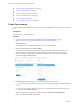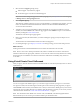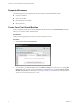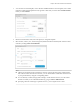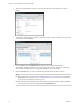Virtual Private Cloud OnDemand Getting Started
Table Of Contents
3 You can select a licensed template, such as Windows 2008R2 Standard or a free template, such as 32 Bit
CentOS 6.3. The licensed templates have a $ sign next to them and you need to click Confirm Purchase
before you click Continue.
4 Edit the virtual machine's name, add a description, or change the template.
5 Select the CPU, memory size, and the storage tier (Standard or SSD-Accelerated) and create the virtual
machine by clicking Create Virtual Machine.
NOTE
n
VMware recommends specific CPU-Memory ratios for resource allocation to the virtual machine
that work best in this environment. However, you can click the link to unlink them and set the size
to your specifications by using the corresponding sliders.
n
You can add only one disk (storage) while creating a virtual machine. However, once the virtual
machine is created you can add additional disks by going to Actions > Edit Resources.
n
Specifying a network at this stage is optional. However, you are required to do so later.
Chapter 1 About Virtual Private Cloud OnDemand
VMware, Inc. 9