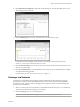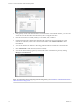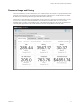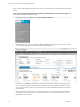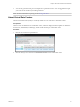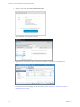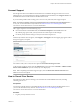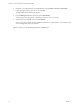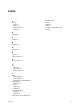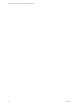Virtual Private Cloud OnDemand Getting Started
Table Of Contents
Account Support
Knowledge base articles and additional documentation are available at the Support Center. For account-
related help or to access knowledge base articles and additional documentation, select Support Center from
the Tools menu in the Virtual Private Cloud OnDemand console.
If you encounter problems while creating your account or at any other time, file a support request.
NOTE You must be a member of the Account Administrative role in Virtual Private Cloud OnDemand to
access your account information in My VMware. See Role-based User Account Management in the
Virtual Private Cloud OnDemand User's Guide for information.
File a support request in one of the following ways:
n
From Virtual Private Cloud OnDemand, select File Service Request from the Tools menu. The
My VMware page opens. Enter your My VMware user name and password and login.
n
Go directly to My VMware and log in with your user name and password.
From the My VMware main navigation, select Support > Get Support. The Get Support page appears. Select
the type of support you require.
For assistance with your account, select an option under Product Licensing or Account.
To file a technical support request, from the Technical drop-down list, select vCloud Air > VMware Virtual
Private Cloud OnDemand > your service ID (only one is displayed).
NOTE When completing the technical support request, leave the Enter terms related to this issue field
blank because it is not required.
How to Cancel Your Service
My VMware provides options to manage your Virtual Private Cloud OnDemand account, including
cancelling your service.
Prerequisites
You must be a member of the Account Administrative role in Virtual Private Cloud OnDemand to access
your account information in My VMware. See Role-based User Account Management in the
Virtual Private Cloud OnDemand User's Guide for information.
Procedure
1 Log into your My VMware account.
Chapter 1 About Virtual Private Cloud OnDemand
VMware, Inc. 17