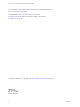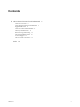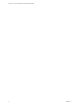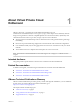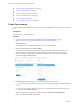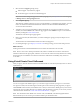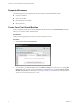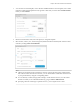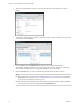Virtual Private Cloud OnDemand Getting Started
Table Of Contents
6 After your Virtual Machine is created, you can click the name of the virtual machine to review its
settings.
7 To change the virtual machine ownership or edit resource usage, select the checkbox next to the virtual
machine name and click Actions.
8 From the Action menu, click Edit Resources to adjust resources for the virtual machine to
accommodate changing requirements. You can change the CPU, memory requirements, add another
disk, or adjust the storage tier for an existing disk. Click Save to save your changes.
9 Click the Networks tab to view the network that this particular virtual machine connects to.
NOTE
n
Before assigning the virtual machine to a different network, you must create it by using the global
Networks tab. For information, see About Managing Gateways and Networks in the vCloud Air –
Virtual Private Cloud OnDemand Networking Guide.
n
Network assignment is disabled if the virtual machine is powered-on. Before assigning a different
network, power-off the virtual machine from the Virtual Machines tab.
vCloud Air - Virtual Private Cloud OnDemand Getting Started
10 VMware, Inc.