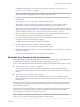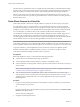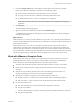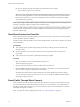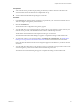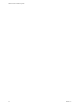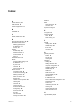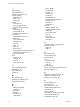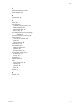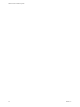Networking Guide
Table Of Contents
- VMware vCloud Air Networking Guide
- Contents
- About this Networking Guide
- Overview of Gateways and Networks
- About Managing Gateways and Networks
- Network Security and Secure Access
- Network Connectivity for Virtual Machines
- Direct Connect for vCloud Air
- Features of Direct Connect
- Reasons to Order Direct Connect
- Direct Connect Service Overview
- Direct Connect with Cross Connect
- Direct Connect for Network Exchange
- Direct Connect Use Cases
- About the Ordering and Provisioning Workflow
- Work with Your Provider to Set up Connection
- Order Direct Connect to vCloud Air
- Work with VMware to Complete Order
- View Direct Connect in vCloud Air
- Route Traffic Through Direct Connect
- Index
Prerequisites
n
Your network service provider has physically provisioned your direct network connection to the
vCloud Air data center and VMware has completed the set up.
n
You have Network Administrator privilege in vCloud Air.
Procedure
1 In the Gateway tab, click the gateway name that you provided to your vCloud Air Customer Success
Team to configure as the gateway for termination.
2 Click the NAT Rules tab.
The list of NAT rules configured for the gateway appear.
3 To route traffic from your vCloud Air gateway to the router on your premises or to the router of your
network service provider, select Destination NAT from the Add One drop-down list.
The IP address of the destination router depends on the type of connection.
The Add a Destination NAT Rule dialog box appears. Complete the settings to add a DNAT rule.
4 To create static routes to your virtual machines, click Manage in vCloud Director. See Enable Static
Routing for an Organization Virtual Datacenter Network in the vCloud Director documentation.
Choose the NAT IP address from the IP Pool range that appears in the details for your direct network
connection.
5 To route traffic from the router at your premises or from your network service provider's router to the
vCloud Air gateway, select Source NAT from the Add One drop-down list.
The Add a Source NAT Rule dialog box appears. Complete the settings to add an SNAT rule.
Chapter 5 Direct Connect for vCloud Air
VMware, Inc. 53