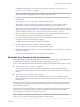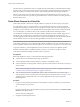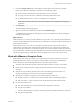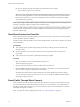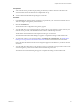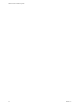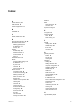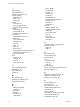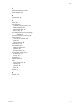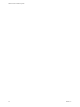Networking Guide
Table Of Contents
- VMware vCloud Air Networking Guide
- Contents
- About this Networking Guide
- Overview of Gateways and Networks
- About Managing Gateways and Networks
- Network Security and Secure Access
- Network Connectivity for Virtual Machines
- Direct Connect for vCloud Air
- Features of Direct Connect
- Reasons to Order Direct Connect
- Direct Connect Service Overview
- Direct Connect with Cross Connect
- Direct Connect for Network Exchange
- Direct Connect Use Cases
- About the Ordering and Provisioning Workflow
- Work with Your Provider to Set up Connection
- Order Direct Connect to vCloud Air
- Work with VMware to Complete Order
- View Direct Connect in vCloud Air
- Route Traffic Through Direct Connect
- Index
n
IP Pool—Reserve the pool of IP addresses from the Direct Connect subnet
The IP address range to use in vCloud Air
NOTE If you have a Dedicated Cloud service and more than one gateway configured for the virtual
data center containing the Direct Connect network, determine which gateway to use to terminate the
Direct Connect connection. You cannot use one Direct Connect connection to terminate at multiple
virtual data centers or gateways.
NOTE If you change or add IP address ranges in vCloud Air, you must update your connection provider so
that they can properly configure routing to those IP address ranges.
You can provide a private IP address range to configure on the Direct Connect interface. The Direct Connect
interface and the virtual machines connected to the Direct Connect interface can be configured with this
private IP address range.
View Direct Connect in vCloud Air
After your network service provider provisions your physical connection, log in to the vCloud Air Web UI
to view the details about the connection.
The Direct Connect network interface is the second external interface. The vCloud Air supports two external
network interfaces.
Prerequisites
n
Your network service provider has physically provisioned your direct network connection to the
colocation center.
n
You have informed your vCloud Air Customer Success Team that the circuit to vCloud Air is
provisioned.
n
Your Customer Success Team has confirmed provisioning is complete.
Procedure
1 Sign in to vCloud Air with your email address and password.
The cloud regions page appears.
2 Click the region for which you ordered your direct network connection.
3 Click the Gateway tab and click the gateway name that you provided to your vCloud Air Customer
Success Team to configure as the gateway for termination.
The details about networks associated with that gateway and the details for the networks appear.
You can see the status of the connection (such as, on, active, redundancy enabled, and failover state)
and the speed of the connection.
Route Traffic Through Direct Connect
After your direct network connection is provisioned for vCloud Air, use the vCloud Air Web UI to set up
your virtual machines to route traffic through the connection. To route traffic for your virtual machines
through your direct network connection, you must create NAT rules for the virtual machines so that they
route traffic through the connection.
NOTE For information about configuring NAT rules, see “Add a NAT Rule,” on page 24.
VMware vCloud Air Networking Guide
52 VMware, Inc.