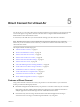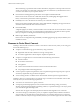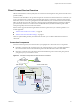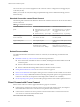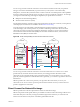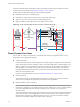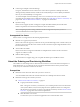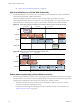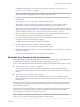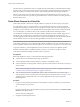Networking Guide
Table Of Contents
- VMware vCloud Air Networking Guide
- Contents
- About this Networking Guide
- Overview of Gateways and Networks
- About Managing Gateways and Networks
- Network Security and Secure Access
- Network Connectivity for Virtual Machines
- Direct Connect for vCloud Air
- Features of Direct Connect
- Reasons to Order Direct Connect
- Direct Connect Service Overview
- Direct Connect with Cross Connect
- Direct Connect for Network Exchange
- Direct Connect Use Cases
- About the Ordering and Provisioning Workflow
- Work with Your Provider to Set up Connection
- Order Direct Connect to vCloud Air
- Work with VMware to Complete Order
- View Direct Connect in vCloud Air
- Route Traffic Through Direct Connect
- Index
For details about setting up your connection to the vCloud Air data center, see “Work with Your
Provider to Set up Connection,” on page 49.
NOTE If you require an intra data center cross connection, work with the data center owner to set up
the connection from your equipment in your customer cage to vCloud Air.
2 Log into your My VMware account and order Direct Connect to the vCloud Air data center where you
want to connect.
See “Order Direct Connect to vCloud Air,” on page 50 for information.
After VMware processes your order, the vCloud Air Customer Success Team provides a Letter of
Authorization – Customer Facility Assignment (LOA-CFA) form for your connection set up.
3 VMware will contact you for information to complete the LOA-CFA form. The LOA-CFA provides the
cabinet, patch panel, and port number of the vCloud Air equipment. For the list of information VMware
requires for the LOA-CFA form, see “Work with VMware to Complete Order,” on page 51.
4 VMware completes the connection and configuration from the NSP's terminating devide or the data
center patch panel to the vCloud Air infrastructure in the data center.
5 By working with VMware, participate in a test and verify meeting to validate that the end-to-end
connection to vCloud Air is functioning as expected.
The Direct Connect network appears in the vCloud Air Web UI.
6 Log into vCloud Air and view your Direct Connect network details.
See “View Direct Connect in vCloud Air,” on page 52 for information.
7 Route traffic from customer premises (or customer cage depending on your connection) to your virtual
machines in vCloud Air.
See “Route Traffic Through Direct Connect,” on page 52 for information.
Work with Your Provider to Set up Connection
When implementing a logical private WAN connection, work with your network service provider to set up
a connection from your customer premises to the data center location for vCloud Air.
How you work with your NSP to set up the connection depends on which Direct Connect options you have:
n
“Direct Connect with Cross Connect,” on page 44
Contact your network service provider prior to ordering Direct Connect in My VMware because
provisioning the connection from your customer premises to the vCloud Air data center can take up to
90 days.
n
“Direct Connect for Network Exchange,” on page 45
When setting up Direct Connect for Network Exchange, you connect to a pre-established network
fabric. Provisioning this connection from your customer location to the vCloud Air data center can take
less than 7 days.
You work with your network service provider independently of VMware to enable connectivity from your
customer premises to the provider's endpoint (specifically, the provider's termination device) in the data
center containing vCloud Air.
The network service provider sets up the connection at your facilities and terminates the connection at the
vCloud Air data center. Your network service provider completes your connection and hands off the
provisioning process to vCloud Air Customer Success Team.
NOTE A customer who needs an intra data center cross connection to vCloud Air works with the data
center owner to set up the connection to the vCloud Air connectivity points.
Chapter 5 Direct Connect for vCloud Air
VMware, Inc. 49