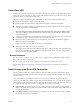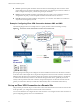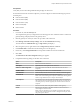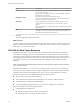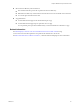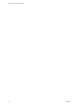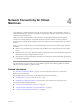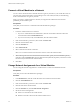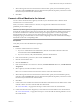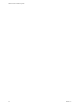Networking Guide
Table Of Contents
- VMware vCloud Air Networking Guide
- Contents
- About this Networking Guide
- Overview of Gateways and Networks
- About Managing Gateways and Networks
- Network Security and Secure Access
- Network Connectivity for Virtual Machines
- Direct Connect for vCloud Air
- Features of Direct Connect
- Reasons to Order Direct Connect
- Direct Connect Service Overview
- Direct Connect with Cross Connect
- Direct Connect for Network Exchange
- Direct Connect Use Cases
- About the Ordering and Provisioning Workflow
- Work with Your Provider to Set up Connection
- Order Direct Connect to vCloud Air
- Work with VMware to Complete Order
- View Direct Connect in vCloud Air
- Route Traffic Through Direct Connect
- Index
Connect a Virtual Machine to a Network
You can connect virtual machines to internal networks or gateway networks in your virtual data center. To
get connectivity to the Internet and to use networking services such as NAT, firewall, or load balancing,
connect virtual machines to a gateway network.
When you connect a virtual machine to a network, it is assigned an IP address from the network's
predefined private IP address pool.
Prerequisites
Verify that you have end user or virtual infrastructure administrator privileges.
Procedure
1 Locate the virtual machine to be connected.
a If you are a virtual infrastructure administrator, click the virtual data center that contains the
virtual machine and the Virtual Machines tab.
b If you are an end user, in My Virtual Machines, select the virtual machine.
2 If the virtual machine is powered on, select it and click Power Off.
3 Click the virtual machine name.
4 Click the Networks tab.
5 Click Add a Network.
6 Select a network from the list of networks.
NOTE You can select more than one network to which to connect the virtual machine.
7 When selecting more than one network for the virtual machine, specify the virtual machines primary
network by click the Primary NIC option for that network. By default, the primary network is set to the
first network you selected for the virtual machine.
8 Click Save.
Change Network Assignments for a Virtual Machine
You can change the network assignment of a virtual machine or connect it to additional networks.
Prerequisites
Verify that you have network administrator privileges.
Procedure
1 In the Dashboard tab, click the virtual data center that contains the virtual machine.
2 Click the Virtual Machines tab.
3 If the virtual machine is powered on, select it and click Power Off.
4 Click the name of the virtual machine.
5 Click the Networks tab, and click Edit Network Assignment.
6 Set the new network assignments:
n
Select a new network for the virtual machine.
n
Deselect a network to disconnect the virtual machine from it.
VMware vCloud Air Networking Guide
38 VMware, Inc.