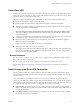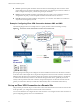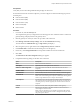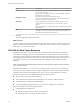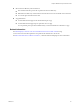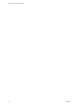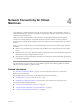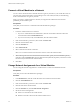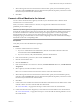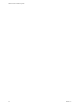Networking Guide
Table Of Contents
- VMware vCloud Air Networking Guide
- Contents
- About this Networking Guide
- Overview of Gateways and Networks
- About Managing Gateways and Networks
- Network Security and Secure Access
- Network Connectivity for Virtual Machines
- Direct Connect for vCloud Air
- Features of Direct Connect
- Reasons to Order Direct Connect
- Direct Connect Service Overview
- Direct Connect with Cross Connect
- Direct Connect for Network Exchange
- Direct Connect Use Cases
- About the Ordering and Provisioning Workflow
- Work with Your Provider to Set up Connection
- Order Direct Connect to vCloud Air
- Work with VMware to Complete Order
- View Direct Connect in vCloud Air
- Route Traffic Through Direct Connect
- Index
Network Connectivity for Virtual
Machines 4
When deploying a virtual machine from vCloud Air, the virtual machine is created without a network. A
virtual machine without a network is isolated from communicating with other virtual machines and servers
both in and outside of the service.
When you create a virtual machine, you have the choice of assigning the virtual machine to a gateway
network or to an internal network. An internal network does not have Internet connectivity. Internal
networks have an internal subnet assigned and an IP Pool range from which virtual machines can obtain IP
addresss.
When you create a virtual machine, you have the following choices for how the virtual machine obtains an
IP address:
n
DHCP: if you use DHCP to get an IP address from the DHCP pool, the gateway functions as a DHCP
router.
n
Static IP Pool: by choosing to obtain an IP address from the Static IP Pool, the virtual machine gets an IP
address from the range configured for the network.
n
Static Manual: you enter the IP address manually when creating the virtual machine and specifying the
networking configuration.
NOTE To use the Static IP Pool or Static Manual networking options, VMware Tools must be installed on
the virtual machine you are creating. You can use DHCP to provide an IP address regardless of whether
VMware Tools are installed on a virtual machine.
Related Information
See “Allocation of Public IP Addresses,” on page 11 for more information about how you allocate IP
addresses to virtual machines.
For information about VMware Tools, see the following VMware documentation:
n
Installing VMware Tools in vCloud Director User's Guide
n
Installing and Configuring VMware Tools, the VMware Tools Installation and Configuration Guide
This chapter includes the following topics:
n
“Connect a Virtual Machine to a Network,” on page 38
n
“Change Network Assignments for a Virtual Machine,” on page 38
n
“Connect a Virtual Machine to the Internet,” on page 39
VMware, Inc.
37