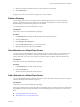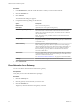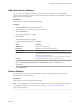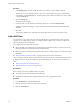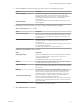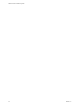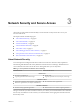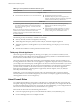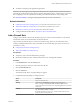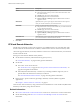Networking Guide
Table Of Contents
- VMware vCloud Air Networking Guide
- Contents
- About this Networking Guide
- Overview of Gateways and Networks
- About Managing Gateways and Networks
- Network Security and Secure Access
- Network Connectivity for Virtual Machines
- Direct Connect for vCloud Air
- Features of Direct Connect
- Reasons to Order Direct Connect
- Direct Connect Service Overview
- Direct Connect with Cross Connect
- Direct Connect for Network Exchange
- Direct Connect Use Cases
- About the Ordering and Provisioning Workflow
- Work with Your Provider to Set up Connection
- Order Direct Connect to vCloud Air
- Work with VMware to Complete Order
- View Direct Connect in vCloud Air
- Route Traffic Through Direct Connect
- Index
Procedure
1 In the Dashboard tab, click the virtual data center from which you want to delete a network.
Alternatively, if you are deleting a gateway network, you can navigate to the gateway and delete the
network there. Click the Gateway tab > select the gateway that contains the network you want to delete
> click the Network tab.
2 Click the Network tab.
The list of networks appears.
3 For the network you want to delete, click the drop-down arrow and select Delete Network.
A dialog box appears reminding you to disconnect all the virtual machines from the network before
deleting it.
4 Click Yes.
The network is deleted and a confirmation message appears at the top of the vCloud Air console.
Add a NAT Rule
In vCloud Air, you can create a NAT rule to direct traffic between an external network and your virtual
machines on your inside network. When you configure a SNAT or DNAT rule, you always configure the
rule from the perspective of vCloud Air.
You configure NAT rules in the following ways:
n
SNAT: the traffic is traveling from a virtual machine on an internal network in vCloud Air (the source)
through the Internet to the external network (the destination).
n
DNAT: the traffic is traveling from the Internet (the source) to a virtual machine inside vCloud Air (the
destination).
See “Network Address Translation (NAT),” on page 14 in this guide for more information.
This procedure provides the steps to create a NAT rule by using vCloud Air. For information about creating
or editing NAT rules by using vCloud Director, see the following topics in vCloud Director Administrator’s
Guide:
n
Add a Source NAT rule to an Edge Gateway
n
Add a Destination NAT rule to an Edge Gateway
Prerequisites
Before creating a NAT rule, complete the following items:
n
Verify that you have network administrator privileges.
n
Obtain the IP addresses for the virtual machines that you are creating the NAT rules.
Procedure
1 In the Dashboard tab, click the Gateways tab.
2 Click the gateway for which you want to add a NAT rule.
3 Click the NAT Rules tab.
VMware vCloud Air Networking Guide
24 VMware, Inc.