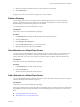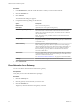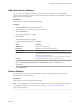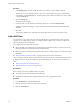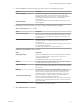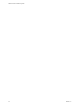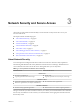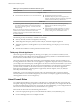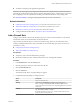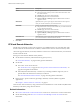Networking Guide
Table Of Contents
- VMware vCloud Air Networking Guide
- Contents
- About this Networking Guide
- Overview of Gateways and Networks
- About Managing Gateways and Networks
- Network Security and Secure Access
- Network Connectivity for Virtual Machines
- Direct Connect for vCloud Air
- Features of Direct Connect
- Reasons to Order Direct Connect
- Direct Connect Service Overview
- Direct Connect with Cross Connect
- Direct Connect for Network Exchange
- Direct Connect Use Cases
- About the Ordering and Provisioning Workflow
- Work with Your Provider to Set up Connection
- Order Direct Connect to vCloud Air
- Work with VMware to Complete Order
- View Direct Connect in vCloud Air
- Route Traffic Through Direct Connect
- Index
Add a Network to a Gateway
You can view a list of the networks added to a gateway. For each network, you can view the default
gateway IP address, IP range, and the number of virtual machines attached to it and the number of public IP
addresses allocated to the gateway.
Prerequisites
Verify that you have network adminstrator privileges.
Procedure
1 From the Dashboard tab, click the Gateways tab.
2 Click the gateway for which you want to add a network.
3 Click the Networks tab.
All networks in the gateway are listed.
4 Click Add One.
The Add Network dialog box appears.
5 Complete the following settings for the network:
Option Description
Network name
Enter a name for the gateway.
Description
(Optional) Enter a description for the gateway.
Network Gateway
Enter the gateway IP address for the network.
Subnet mask
Enter the subnet mask for the IP Pool for this network. When you attach a
virtual machine to a network, the virtual machine gets an IP address from
the IP Pool created for that network.
See “Allocation of Public IP Addresses,” on page 11 for more information.
IP Range
Enter the IP address range for the IP Pool for this network.
NOTE The Routed through VDC gateway and VDC gateway fields are completed for you
automatically.
6 Click Add Network.
Delete a Network
You can delete internal or gateway networks from a virtual data center. Before you delete a network,
disconnect all virtual machines from it.
Prerequisites
Verify that you have network administrator privileges.
NOTE You cannot delete any networks created for the Direct Connect feature. Networks created for Direct
Connect appear as type “Direct” in vCloud Air. See Chapter 5, “Direct Connect for vCloud Air,”
on page 41 for information.
Chapter 2 About Managing Gateways and Networks
VMware, Inc. 23