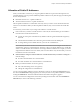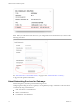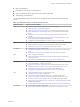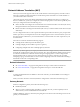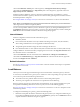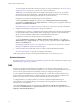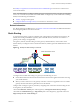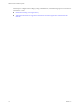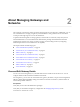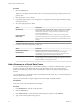Networking Guide
Table Of Contents
- VMware vCloud Air Networking Guide
- Contents
- About this Networking Guide
- Overview of Gateways and Networks
- About Managing Gateways and Networks
- Network Security and Secure Access
- Network Connectivity for Virtual Machines
- Direct Connect for vCloud Air
- Features of Direct Connect
- Reasons to Order Direct Connect
- Direct Connect Service Overview
- Direct Connect with Cross Connect
- Direct Connect for Network Exchange
- Direct Connect Use Cases
- About the Ordering and Provisioning Workflow
- Work with Your Provider to Set up Connection
- Order Direct Connect to vCloud Air
- Work with VMware to Complete Order
- View Direct Connect in vCloud Air
- Route Traffic Through Direct Connect
- Index
To view the public IP address allocation for the gateway by using vCloud Director, see View IP Use for
an Edge Gateway in vCloud Director Administrator's Guide for information.
Additionally, view the Sub-allocated IP Pool configured for the gateway. (A gateway uses the Sub-
allocated IP Pool for NAT configuration. A Sub-allocated IP Pool contains a sub-set of IP addresses
from the IP Pool that is already assigned to the gateway's external network.)
Navigate from vCloud Air to the following area of vCloud Director:
vCloud Air Dashboard > Gateway tab > gateway name > Manage Advanced Gateway Settings >
vCloud Director Administration page > Edge Gateway tab > select the gateway, right-click and choose
Properties > Sub-Allocate IP Pools tab
See Suballocate IP Pools on an Edge Gateway in vCloud Director Administrator's Guide for information.
2 Configure load balancing for the gateway by using vCloud Director.
Load balancing for a gateway is configured on the external interface because the gateway load balances
incoming traffic from the external network. When configuring the virtual server for load balancing,
specify one of the available IP addresses that you determined from task 1 above.
Navigate from vCloud Air to the following area of vCloud Director:
vCloud Air Dashboard > Gateways tab > Manage Advanced Gateway Settings > vCloud Director
Administration page > Edge Gateway tab > select the gateway, right-click and choose Edge Gateway
Services > Load Balancer tab
See Managing Load Balancer Service on an Edge Gateway in vCloud Director Administrator’s Guide for
the steps to configure the virtual server and server pool.
3 Create a firewall rule to permit traffic to the new virtual server (the destination IP address).
See “Add a Firewall Rule,” on page 29 in this guide for information.
Traffic to this gateway network is now load balanced between the servers in the server pool.
Related Information
See also Introduction to Gateway Services: Load Balancing in the vCloud Air Tutorials for the steps to set up
load balancing for a gateway in vCloud Air.
DNS
The gateway provides a Domain Name System (DNS) server to networks within vCloud Air. You can
choose to use the DNS services provided by the gateway or you can specify an alternate DNS server. If you
choose to use the gateway DNS service, DNS relay must be pre-configured on the gateway.
You can configure external DNS servers to which the gateway can relay name resolution requests from
clients. When an external DNS server is configured, the gateway relays client application requests to the
DNS servers to fully resolve a network name and cache the response from the servers.
To configure DNS for your virtual machines in vCloud Air, update the default DNS settings in
vCloud Director. Access the DNS settings in vCloud Director by navigating from vCloud Air to the
following area of vCloud Director:
vCloud Air Dashboard > click the virtual data center > Networks tab > Manage in vCloud Director >
vCloud Director Administration tab > Org VDC Networks tab > select the network, right-click and choose
Properties > Network Specification tab
VMware vCloud Air Networking Guide
16 VMware, Inc.